How to Create a Page Layout
Glossary
- Page Layout It is a set of photo holders to be applied on the designer to fasten the process of designing.
- Photo Holder A photo-holder is an empty object to be laid out on the designer to add an image into it.
- Tags Hashtags are used to filter specific layouts.
- Groups A way of organizing and categorizing templates to facilitate easier management and access, especially when dealing with a large number of templates.
- Template It is a set of ready designs consisting of photo holders, text field, cliparts, backgrounds etc. to facilitate users to use ready-made designs for designing purpose.
- Template Creator Is the designer where the ready design templates are created.
- Layout Dashboard Layout dashboard is where the created layouts are displayed and user can edit/publish/delete any of the created layouts. It is generally used to publish the created layout which will appear in the layout tab in the designer.
- Layout Tab Is the section given in the designer where all the published layouts are grouped for the user to use.
Steps to Create a Page Layout
Step 1
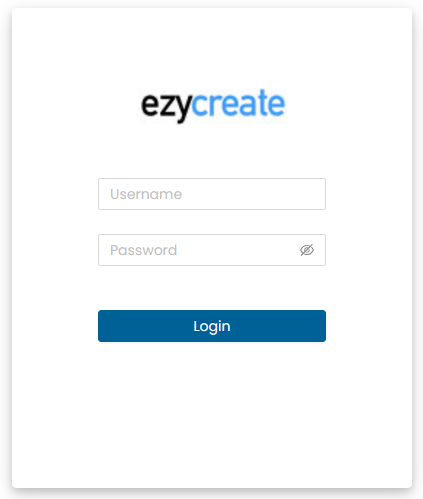
Open: Stagging Link Use test credentials to Login.
Step 2
From the dashboard click on: Creative assets > Templates It will display the list of templates.
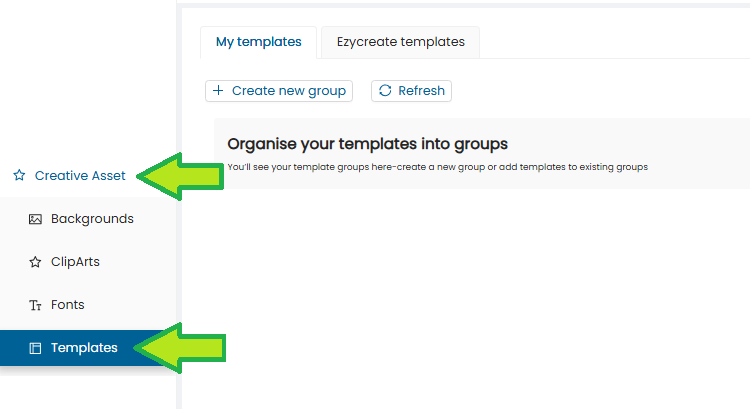
Step 3
Click on the “Create new group” button.
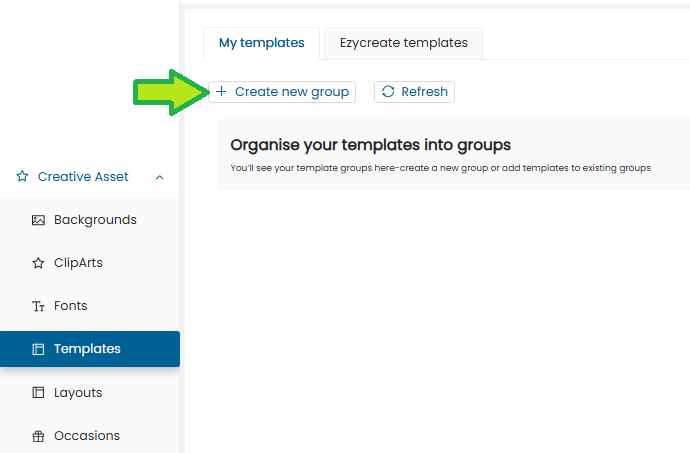
Step 4
A form will be displayed. Enter the details:
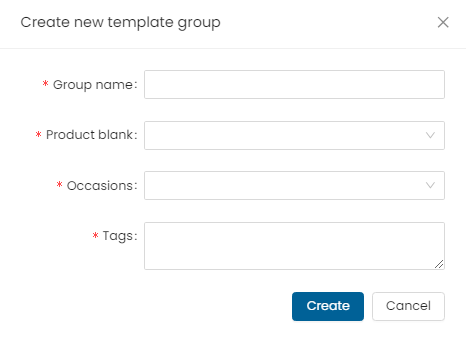
- Group name – Enter the Group name, this template name will be displayed in the ezydesigner.
- Products – Select a product from the product dropdown list
- Occasions – Select an occasion from the occasion dropdown list
- Tags – Add the #tags
- Create – Click on the create button to open the template in a new tab.
Step 5
Click on Create to create the template.
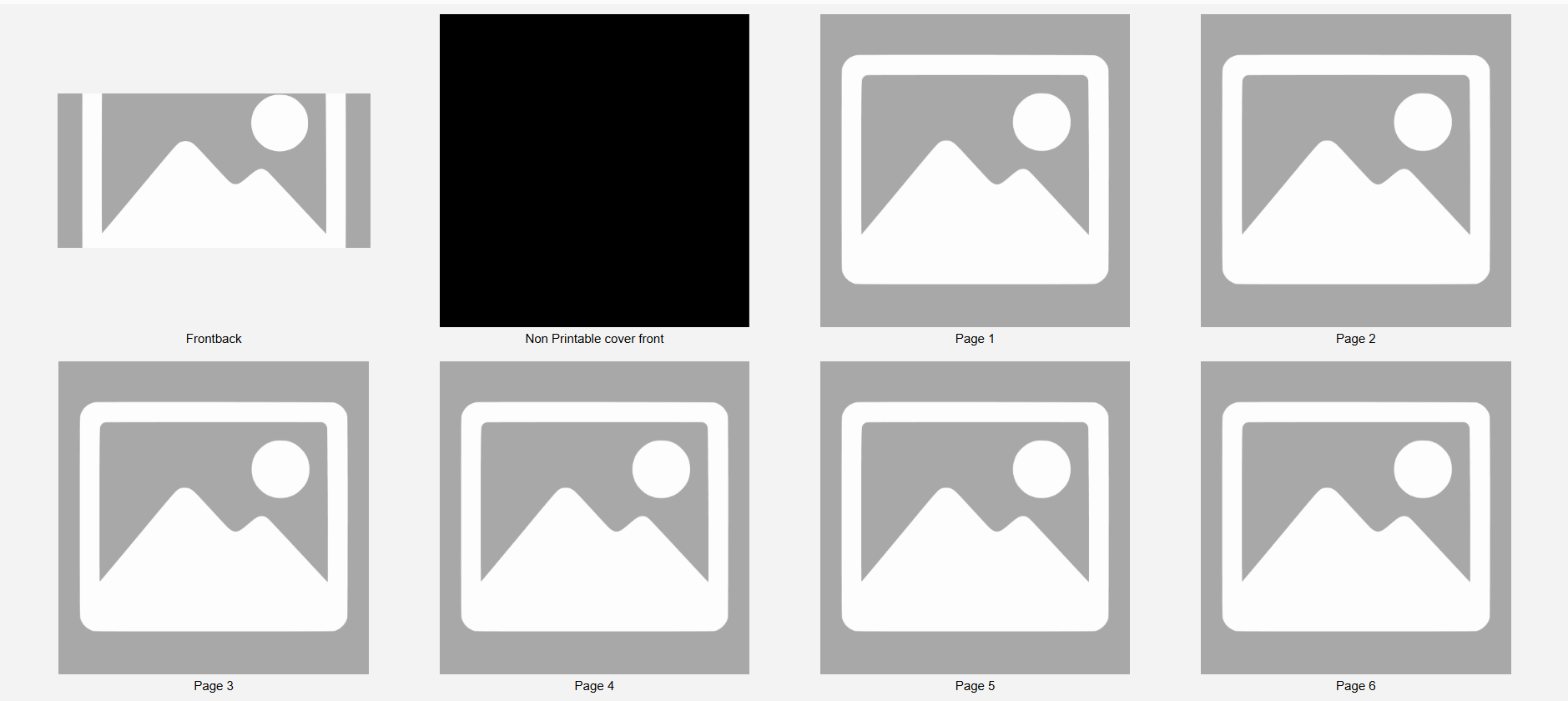
The template is created and the Template Creator will open in a new tab.
Step 6
To create a page layout design:
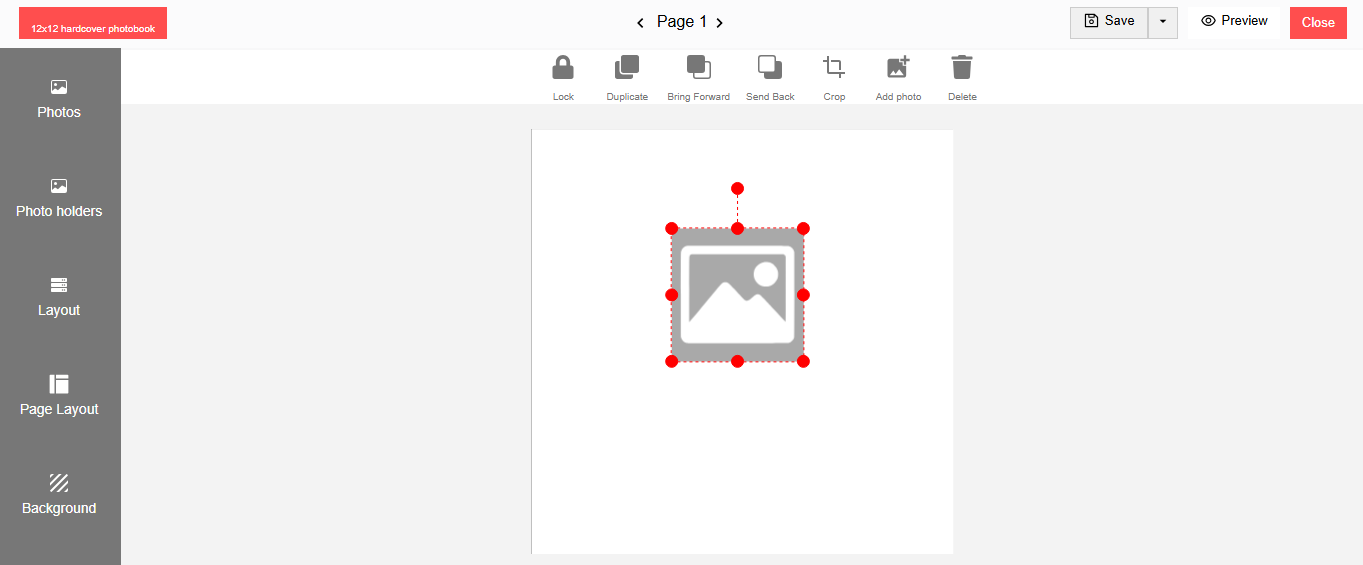
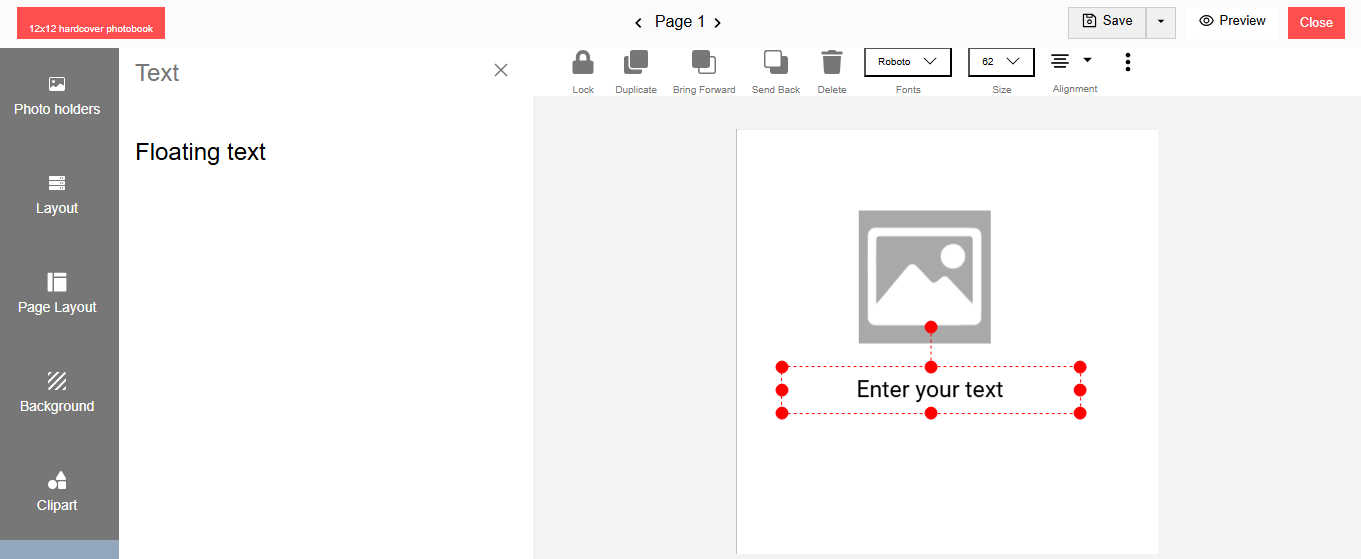
- Add a photo holder/holders as desired to the designer
- Add single/multiple text fields to the designer as desired
Note: A page layout saves only the photo holders and the text field objects.
Step 7
Once the page layout design is ready, click on the Save button.
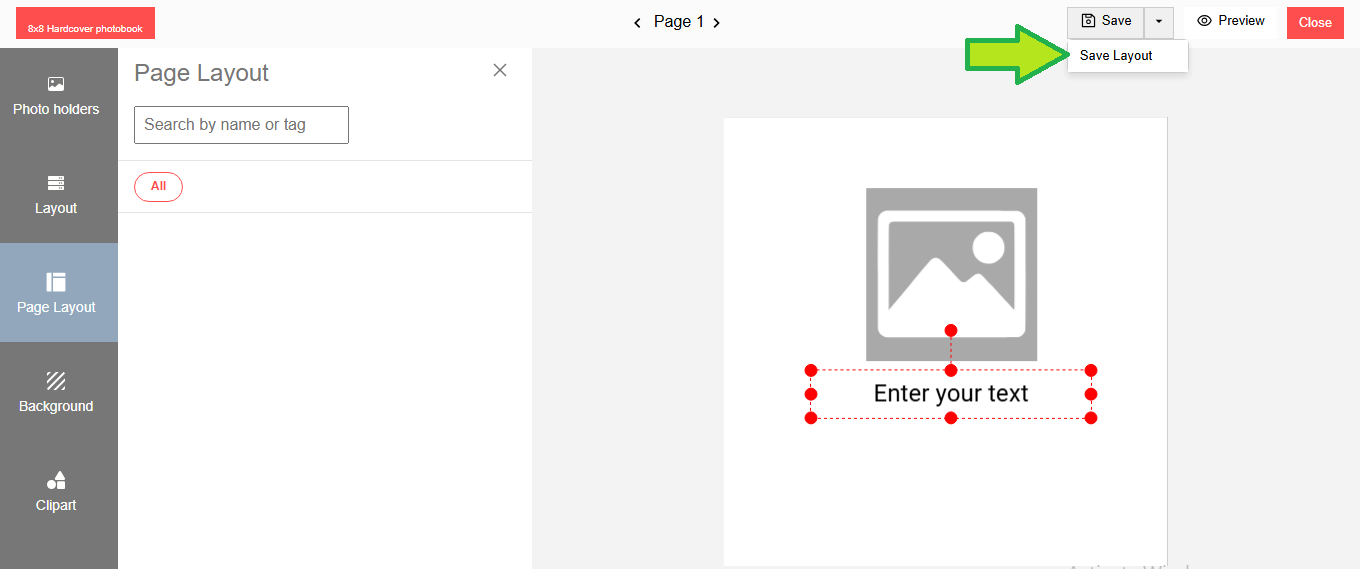
Select and click on the “Save Layout” option.
Step 8
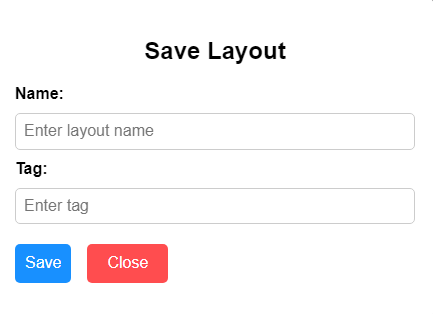
Enter:
- Name – Enter a name for the layout. This layout name will be displayed in the ezydesigner under the page layout tab.
- Tags – Add the #tags
Click on Save to save the page layout.
Step 9
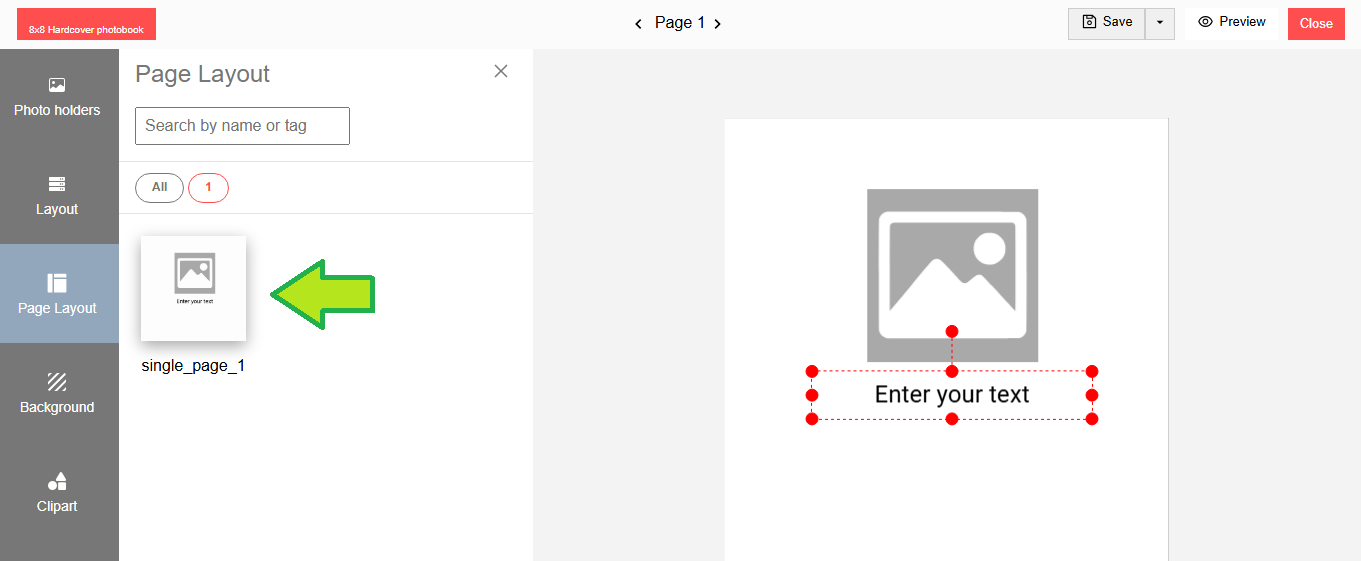
The saved layout will be displayed under the Page Layout tab with its respective name.
Note: As per the number of holders on the page, the layout folders will be created under the Page Layout tab. i.e. if one photo holder layout is saved, “1” folder will be created and so on. The “All” folder will display all saved layouts.
Step 10
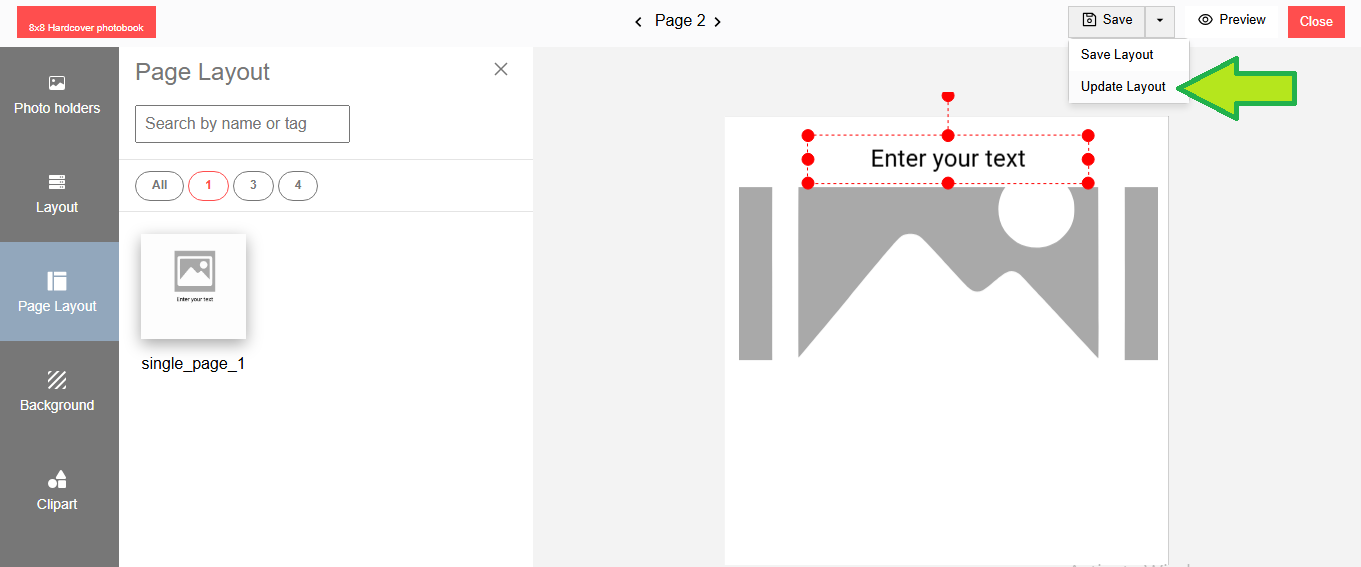
Users can also update an existing layout design:
- Edit the design
- Save it using the “Update Layout” option
- Enter the layout name/tab and click on the Update button
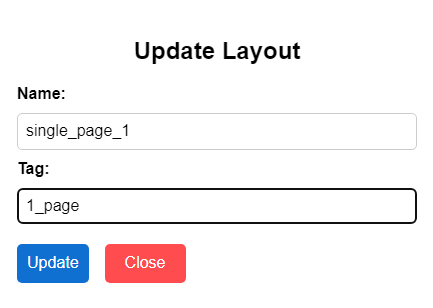
The existing layout design will be updated, replacing the selected design.
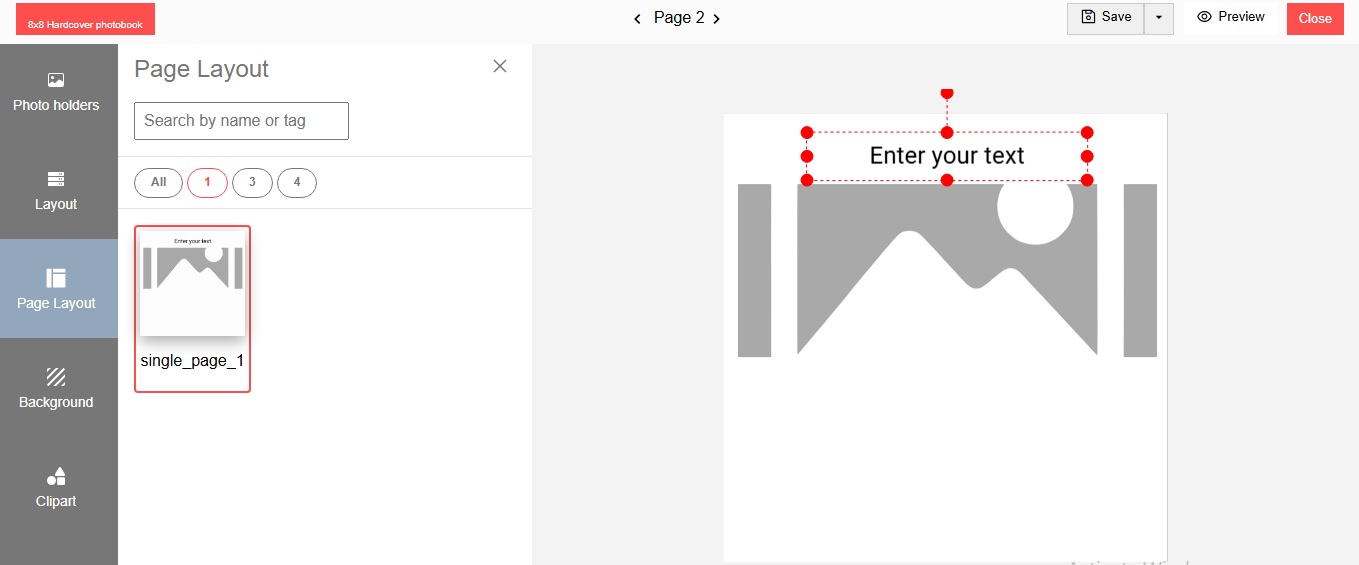
Step 11
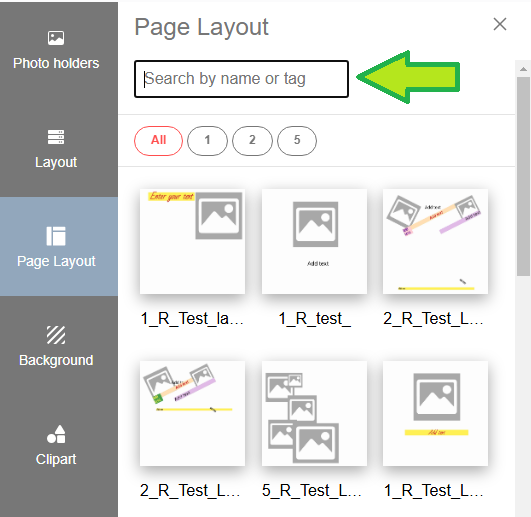
To search a saved layout:
- Click on the Page Layout filter option
- Enter the layout name or tag used while saving the layout
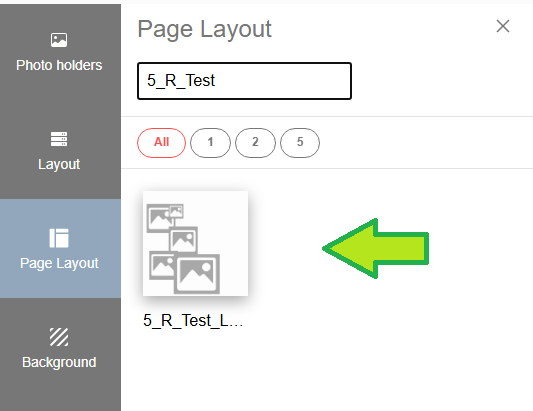
The layout tab will display the filtered results.
Step 12
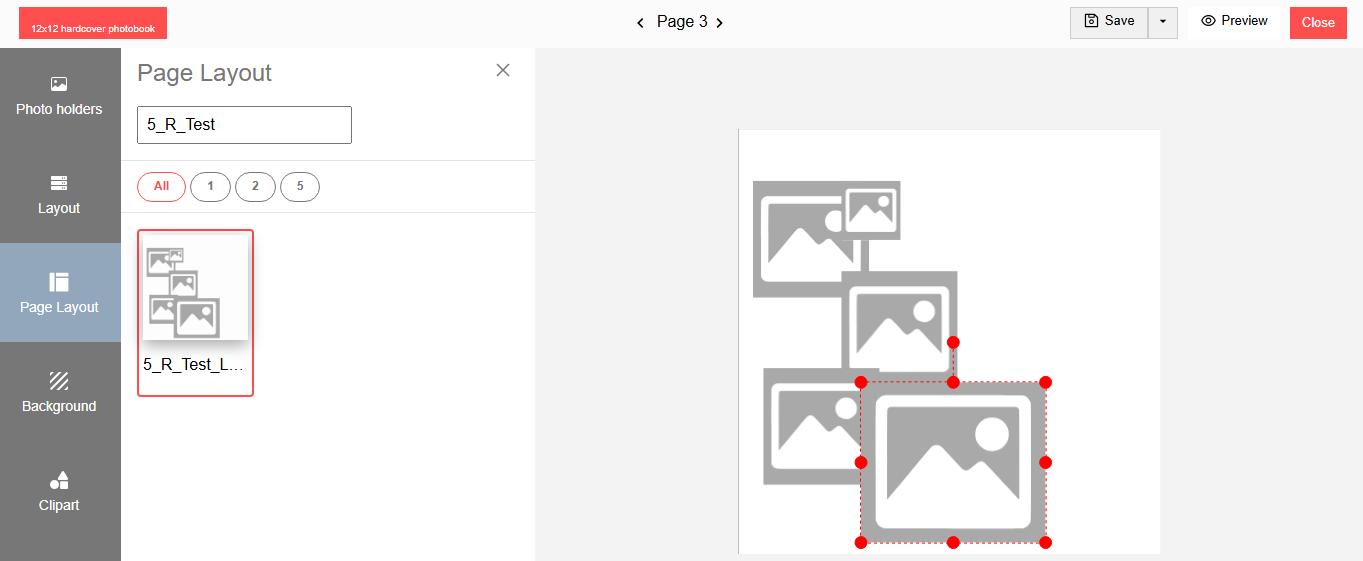
To apply a layout:
- Click on a layout from the Page Layout tab
- The layout will be applied to the designer
Manage Layouts from Layout Dashboard
Step 13
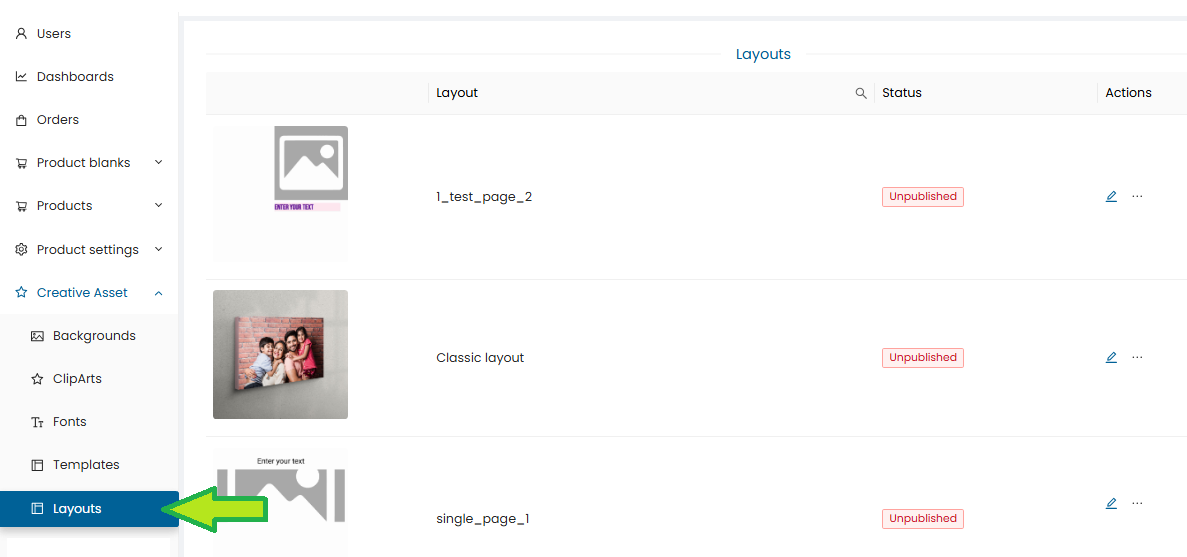
Once a layout is created in Template Creator:
- Go to the “Layouts” dashboard under Creative Assets
- The Layout Dashboard will display the created layouts
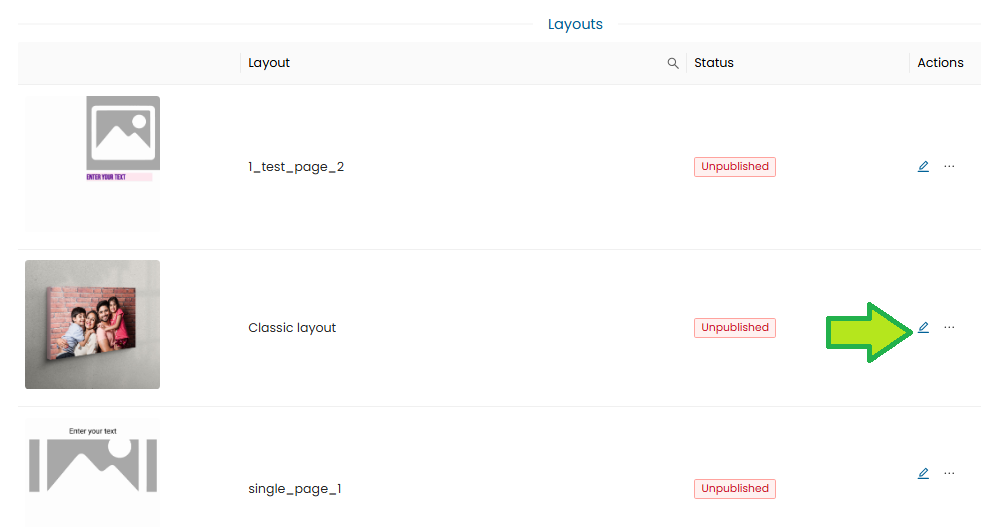
Under Layouts tab, users can:
- Edit layout details
- Upload a thumbnail image for a layout
- Publish a layout
- Delete a layout
Step 14
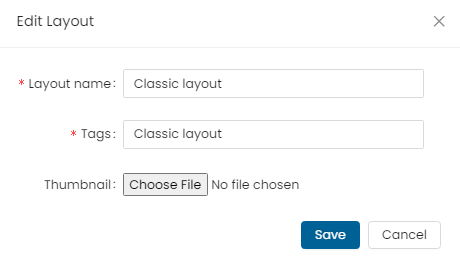
To edit layout details:
- Click on the Edit button beside each layout
Note: A created layout will have default status as “Unpublished”
You can:
- Edit the layout name
- Edit Tags
- Upload a custom thumbnail image (.jpg format, square orientation recommended)
- Click Save
Step 15
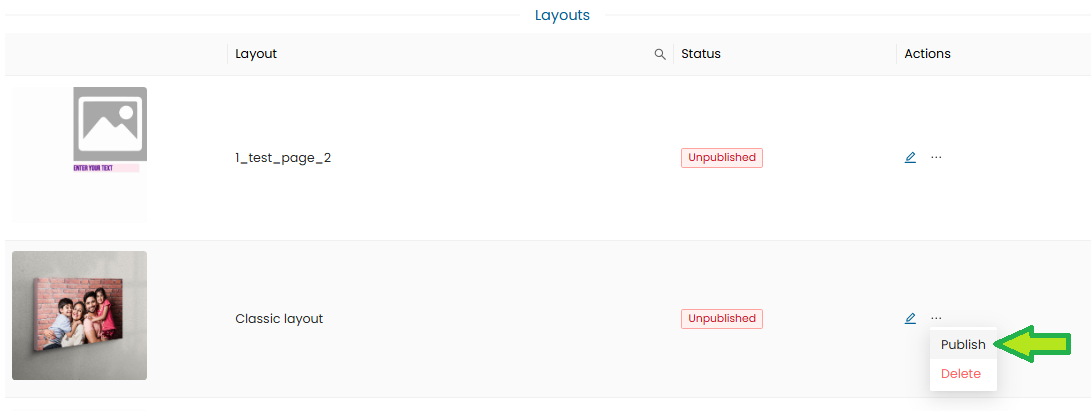
To publish a layout:
- Click on the Options button
- Select and click on the “Publish” button
The layout status will be updated to “Published”

Step 16
The published layout will now be visible under the Page Layout tab in the ezydesigner for end users.
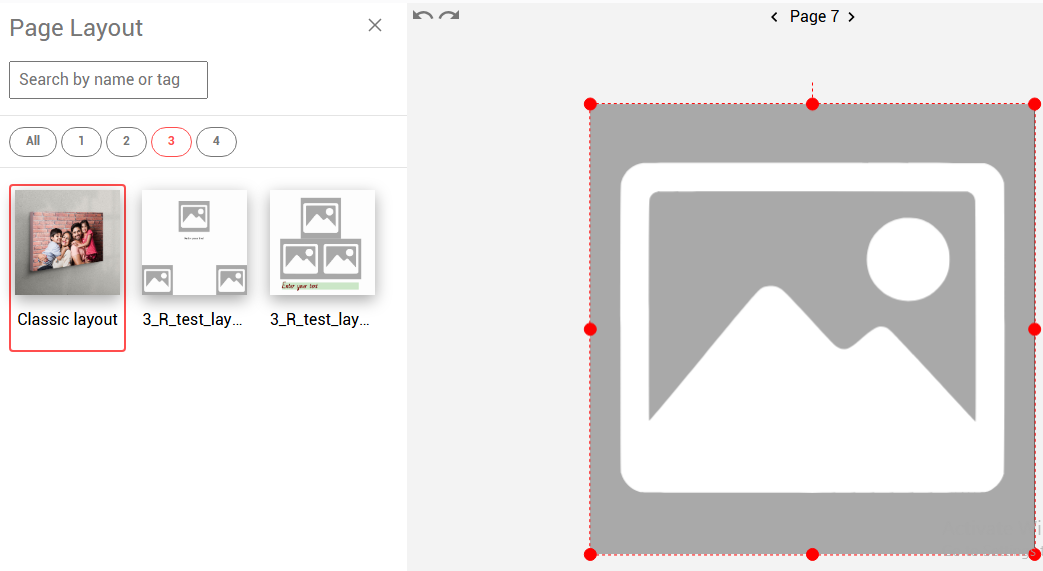
Step 17
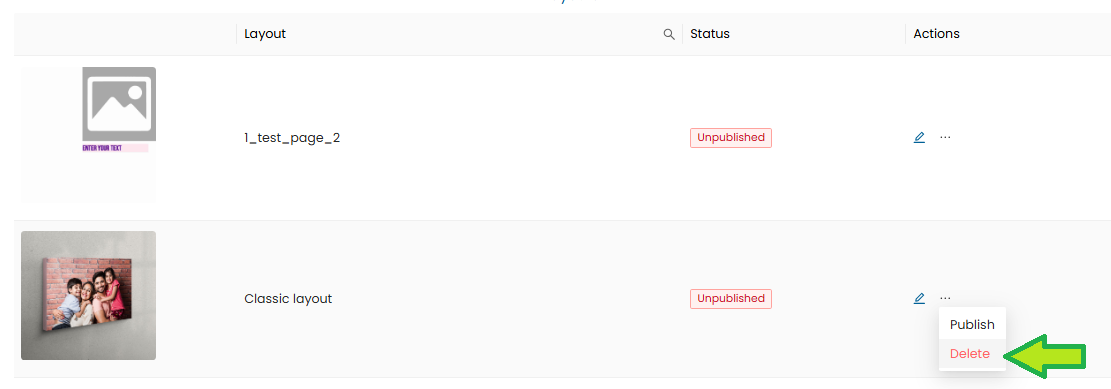
To delete a layout:
- Click on the Options button
- Select and click on the “Delete” button
The layout will be deleted from both the Template Creator and the end-user designer.
Need Help?
If you're stuck, don’t worry — just email us at support@ezycreate.com