Define Product Categories
Index
-
How to Add a New Category
Open Category Tab
Add a New Category
Fill Category Form
Save the Category
Edit an Existing Category
-
How to Add a New Sub-Category
Open Sub-category Tab
Add a New Sub-category
Fill Sub-category Form
Save the Sub-category
Edit an Existing
How to Add a New Category
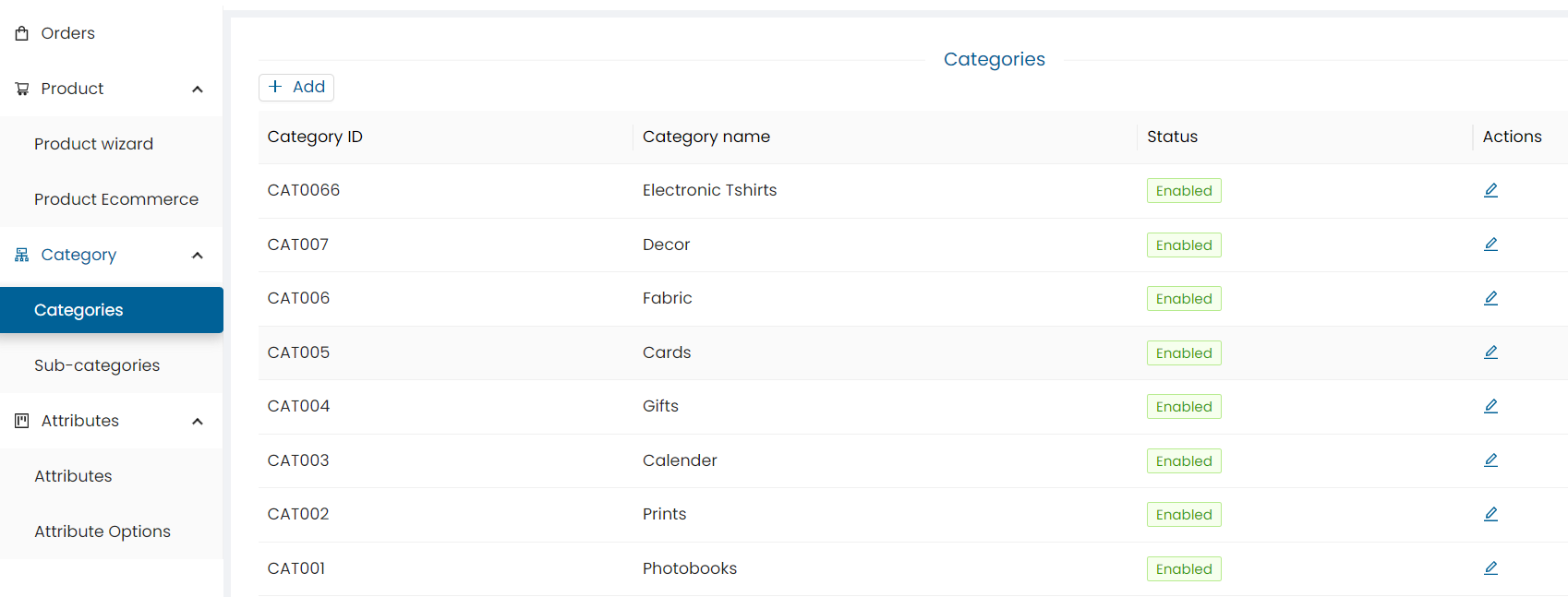
- Click on the Category tab.
- Click Add to create a new category.
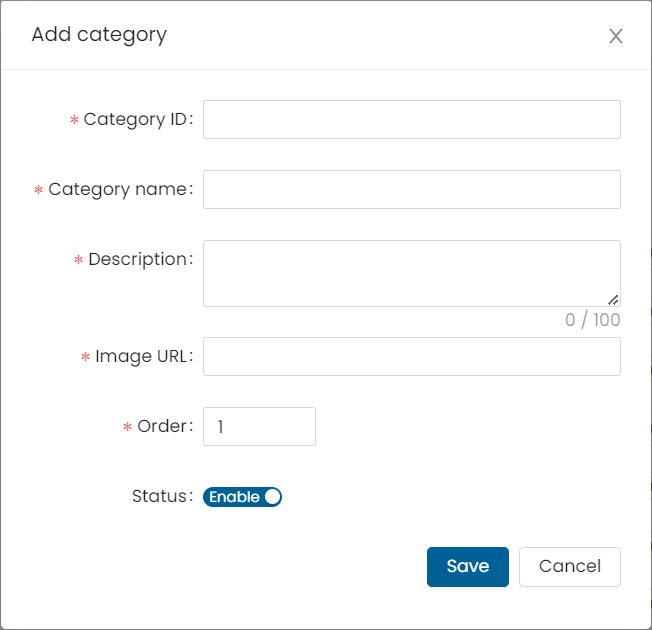
-
Fill in the required details into the Add Category form:
- Category ID: Enter a unique category ID (e.g., CAT008).
- Category Name: Enter a name for the category (e.g., Prints, Gifts, Stationery).
- Description: Enter a description for the category (up to 100 words).
- Image URL: Enter the JPG image URL describing the category.
- Order: Enter the display order (e.g., 1 = first position, 2 = second).
- Status: Toggle to ‘Enabled’ to make the category active.
-
Click on the Save button.
-
To edit a category:
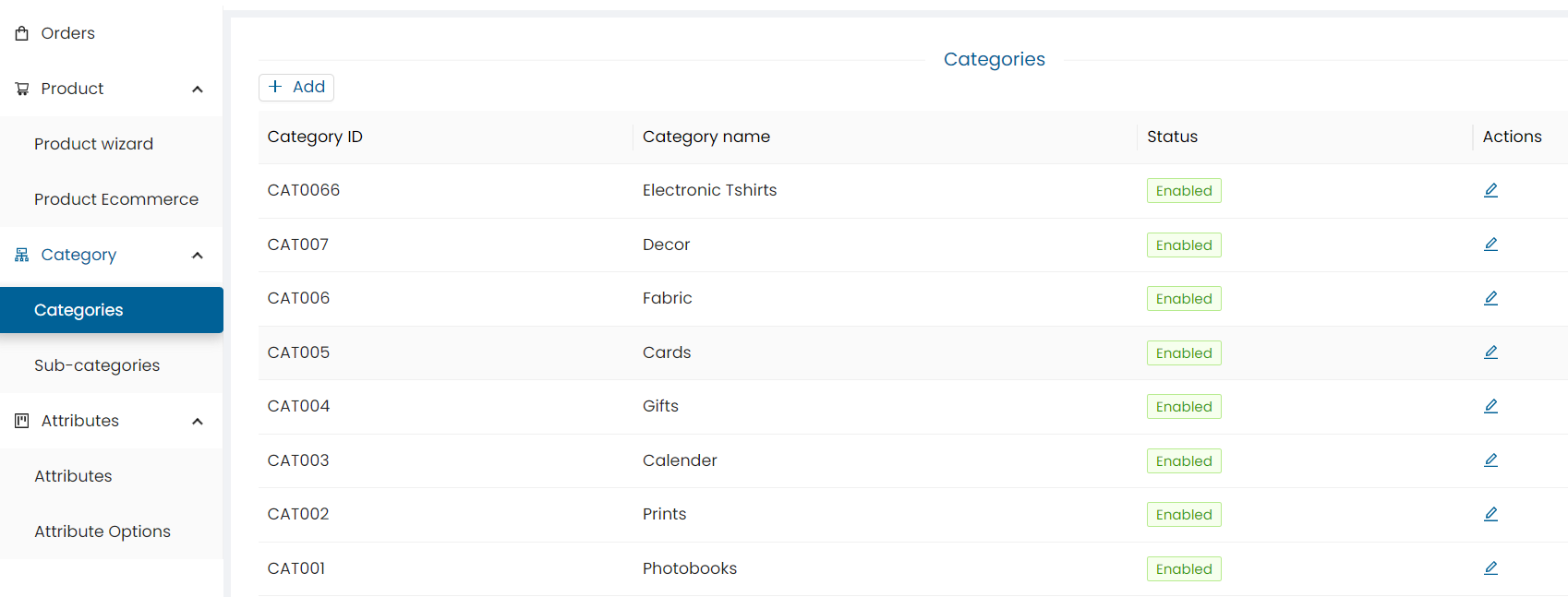
- Click on the Edit button.
- Make necessary changes.
- Click on the Save button.
How to Add a New Sub-Category
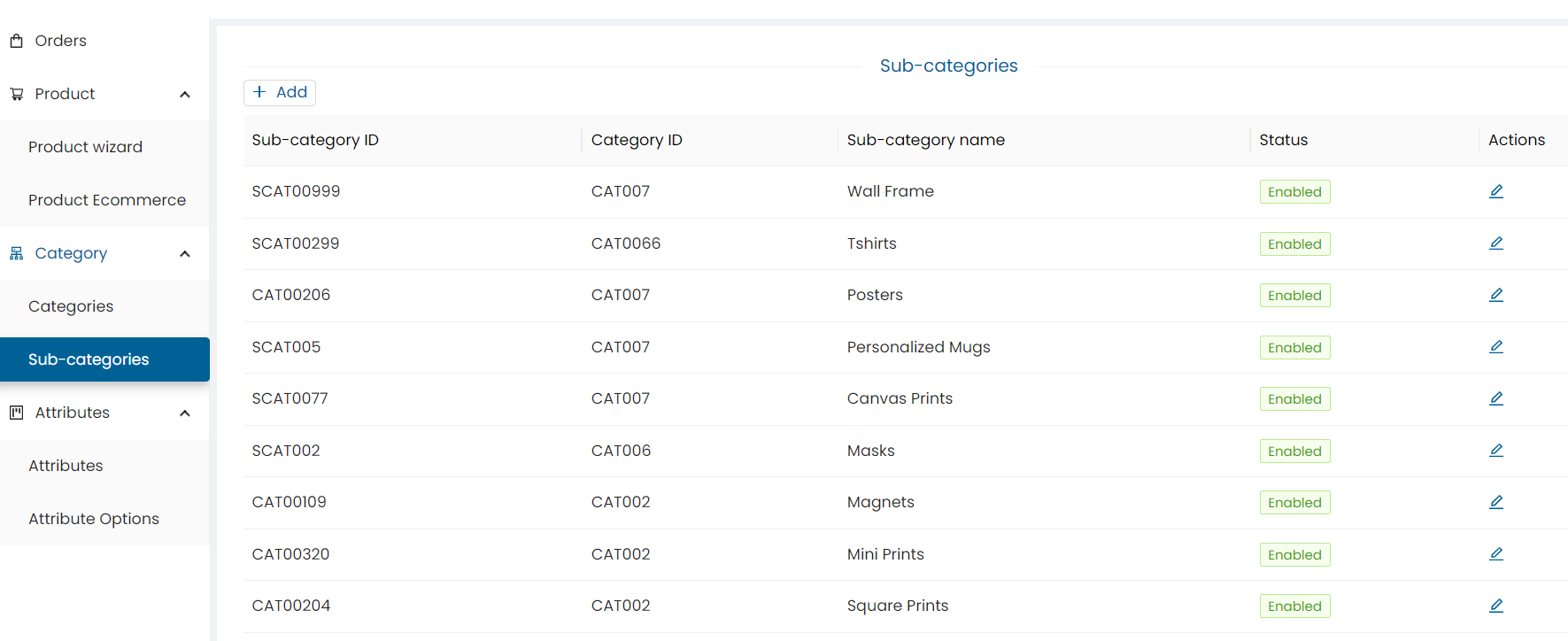
- Click on the Sub-category tab.
- Click Add to create a new sub-category.
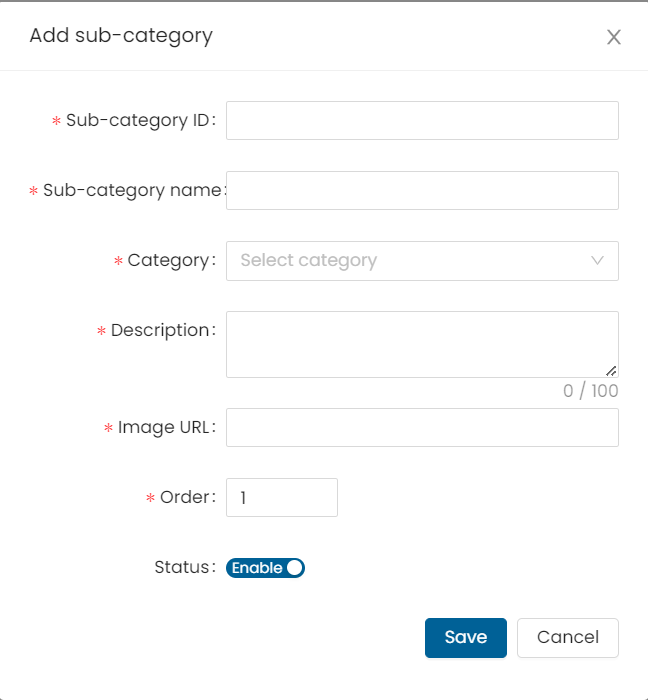
-
Fill in the required details into the Add Sub-category form:
- Sub-category ID: Enter a unique sub-category ID (e.g., SCAT005 — must follow SCAT### format).
- Sub-category Name: Enter a name for the sub-category (e.g., Square Prints, Mini Prints).
- Category: Select the category under which the sub-category will be listed (e.g., CAT008 from the dropdown).
- Description: Enter a short, realistic description (1–2 lines).
- Image URL: Enter the JPG image URL describing the sub-category.
- Order: Enter the display position (e.g., 1 = top of the list).
- Status: Toggle to ‘Enabled’ to make the sub-category live.
-
Click on the Save button.
-
To edit a sub-category:
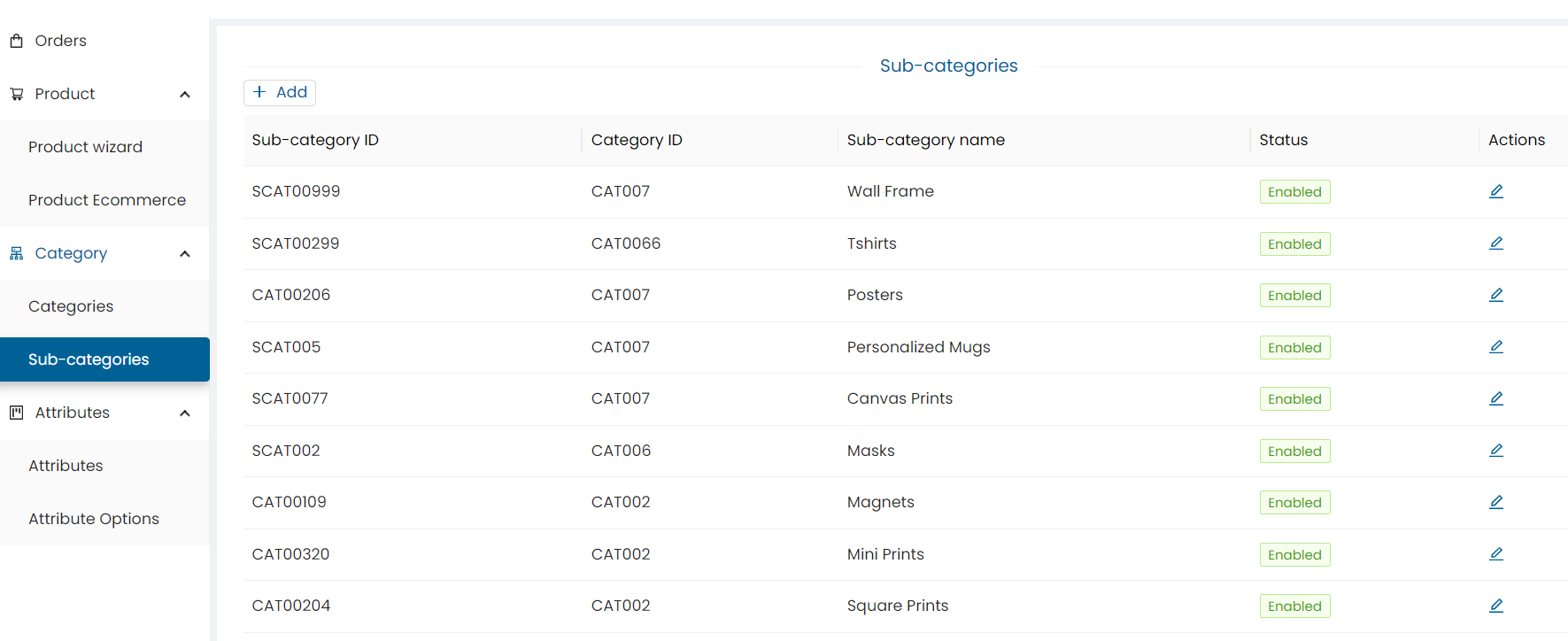
- Click on the Edit button.
- Make necessary changes.
- Click on the Save button.
Need Help?
If you're stuck, don’t worry — just email us at support@ezycreate.com