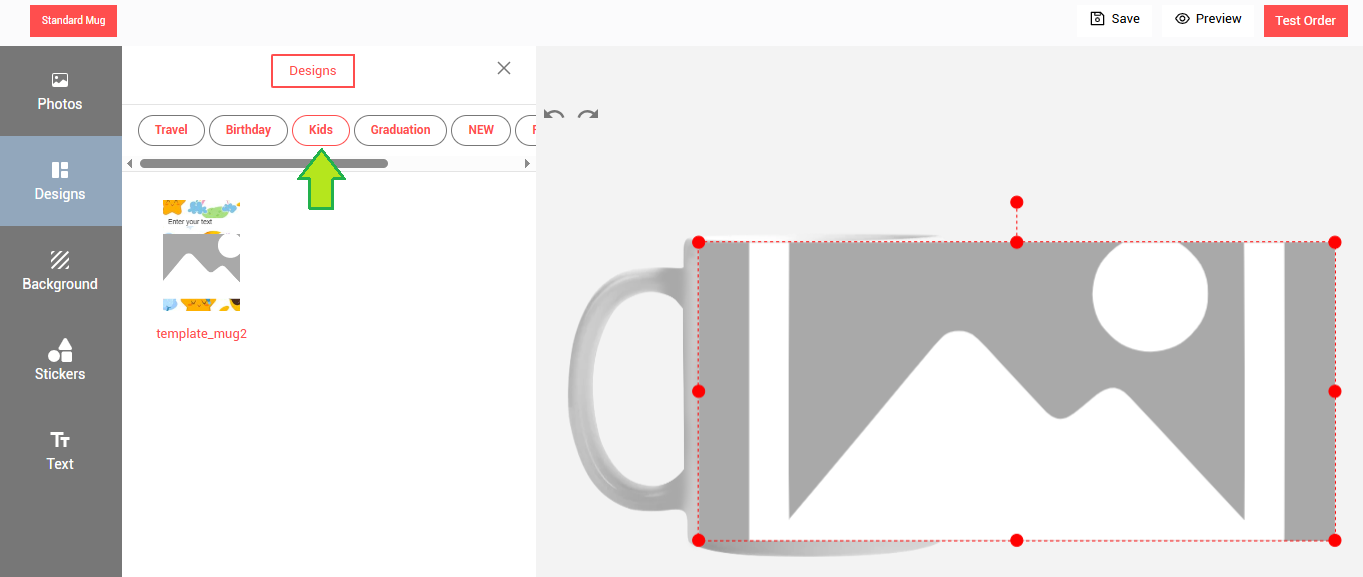Add Occasions
How to Add Occasions
Section I
- Open the website link: Enter valid login details and click on the login button.
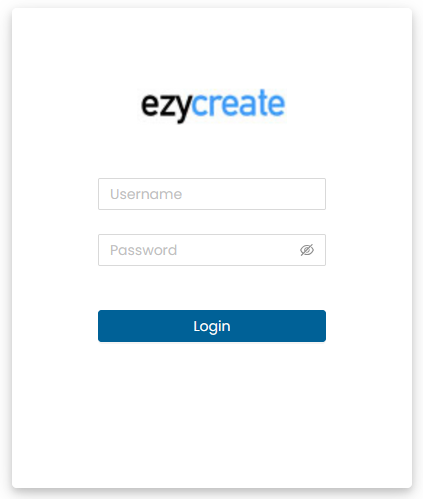
- Click on “Creative Asset” tab.
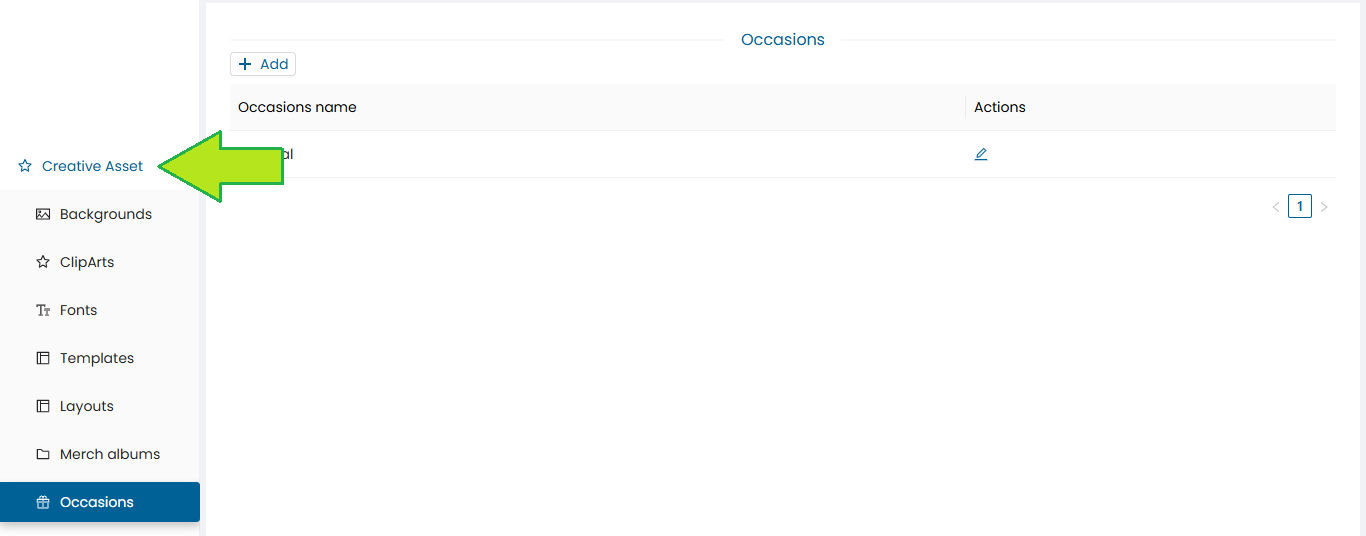
-
Click on the “Occasions” tab, it will display the available list of occasions on the occasion dashboard.
-
To create a new occasion
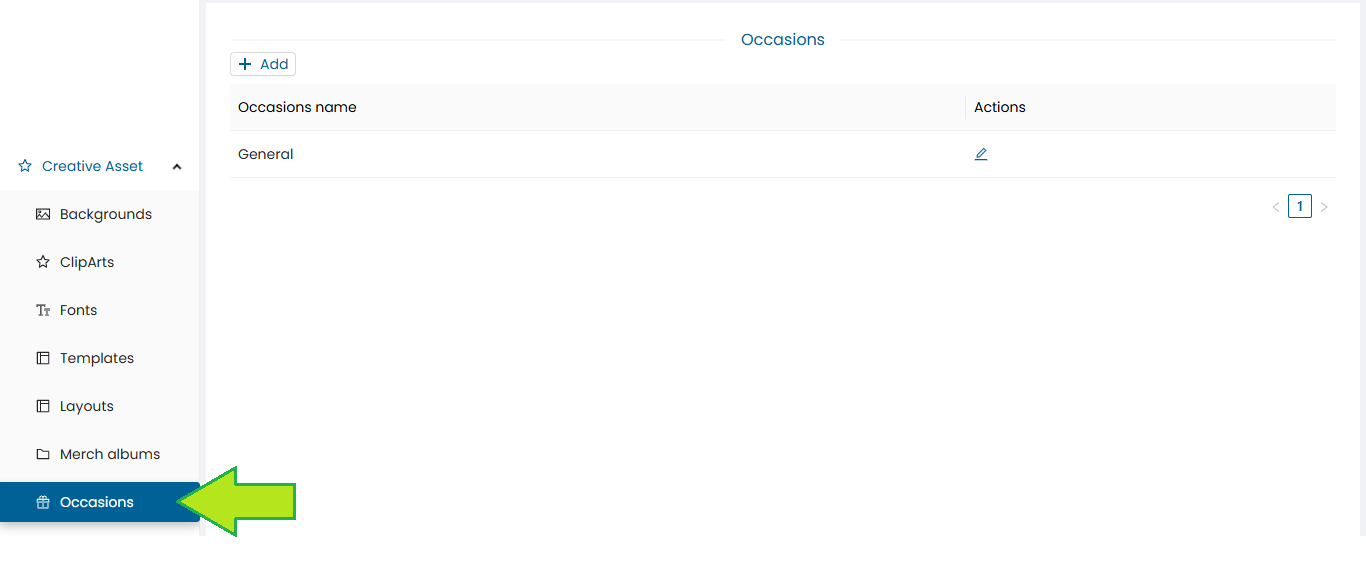
-
Click on the “Add” button.
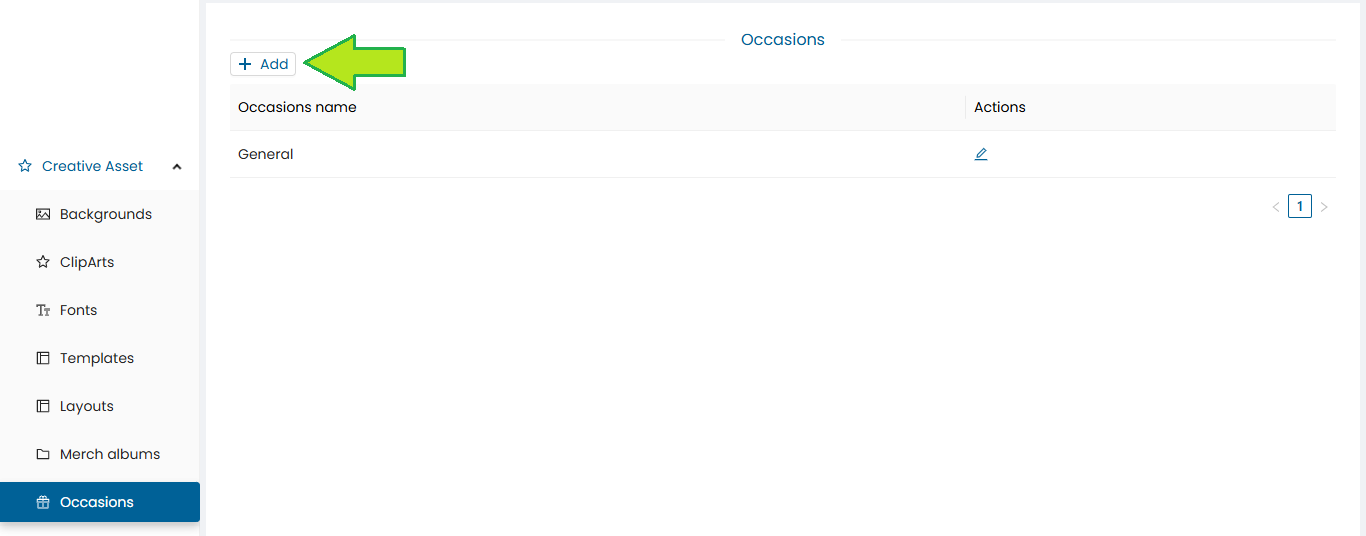
-
Enter the desired name for the occasion and click on the “Save” button.
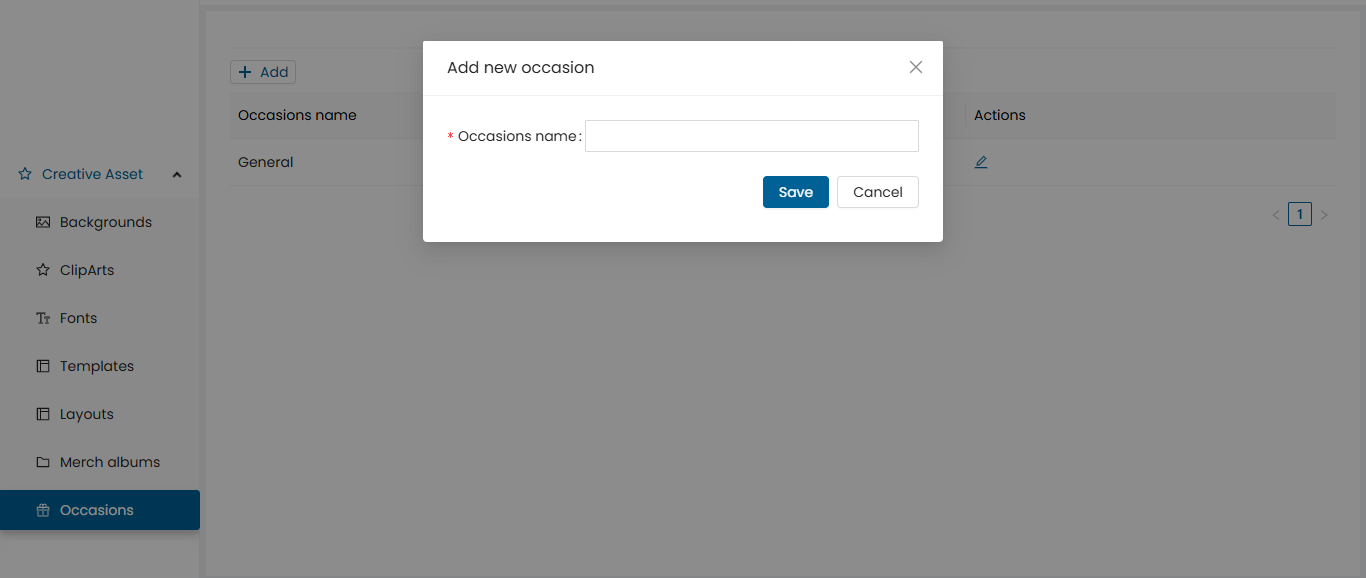
-
The Occasion will get saved with a success message and will be added to the Occasion dashboard.
-
The created occasion will now be available for adding a template, in the template creator.
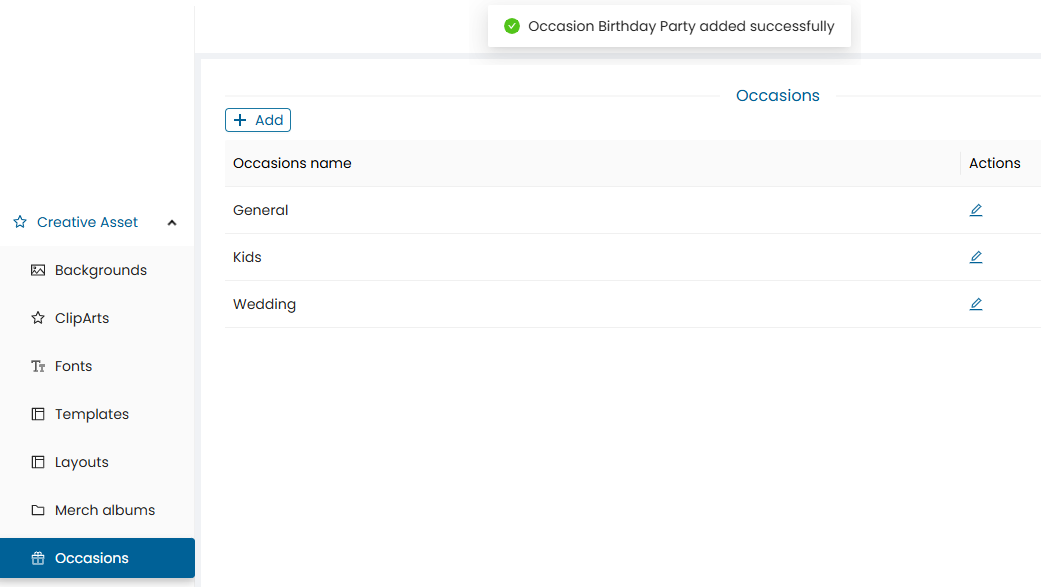
-
-
Click on the edit button in case you want to edit the Occasion name.
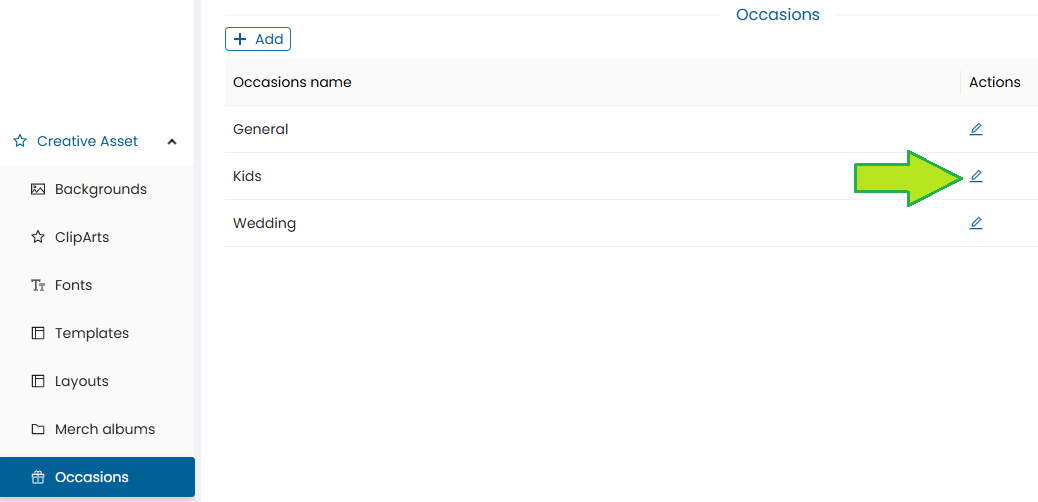
-
Edit the Occasion name and click on the save button.
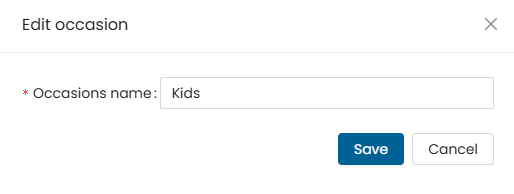
-
Section II
-
To add occasion to a template, click on the “Template” tab under the creative assets.

-
Click on the “create new group” button.
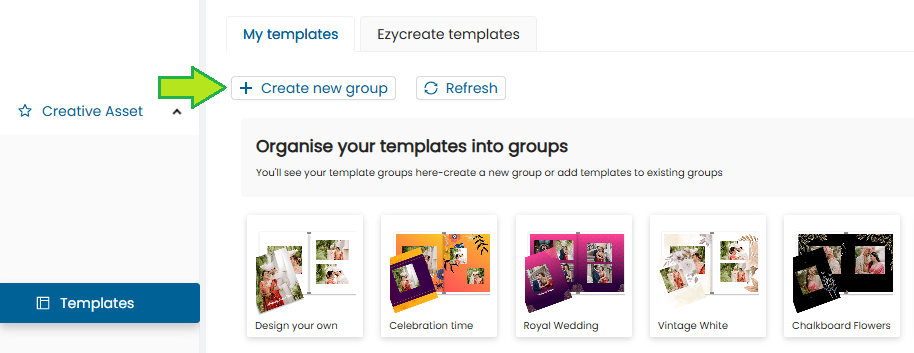
-
Enter the required details for creating a template.
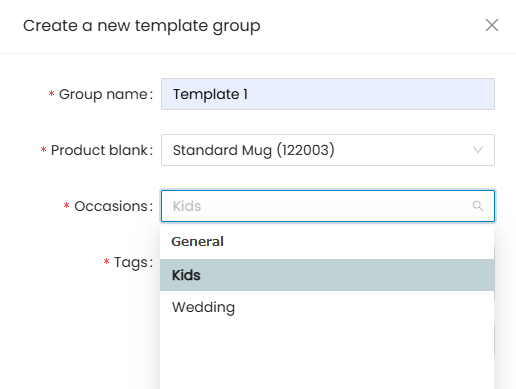
-
From the occasion dropdown select the newly created occasion.
-
Once the template is published:
- The user will get this occasion in the Ezy designer under the “Designs” tab, displaying the list of templates created under it.