Connect Your Online Store
Section
- Glossary
- How to publish Single Template Groups to the Store
- How to publish Selective Template(s) within a Template Group to Store
- How to Publish Multiple Template Groups to the Store(s)
- How to add a Template to a Store Product
Glossary
- Template It is a set of ready design consisting of photo holders, text field, cliparts, backgrounds etc. to facilitate users to use ready-made designs for designing purposes.
- Template Group Group of templates displayed on dashboard.
- Store Once a product is published to a store, it will appear in that particular store. A website store is where businesses or individuals can sell products or services to customers over the internet.
- Layouts It is a set of photo holders to be applied on the designer to fasten the process of designing.
2. How to Publish Single Template Groups to the Store
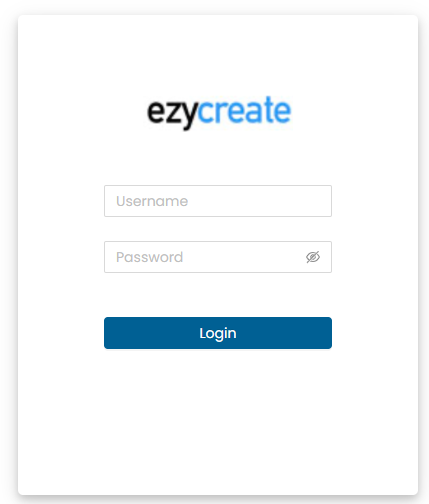
- Open the website link: Admin page Enter valid login details and click on Submit button.
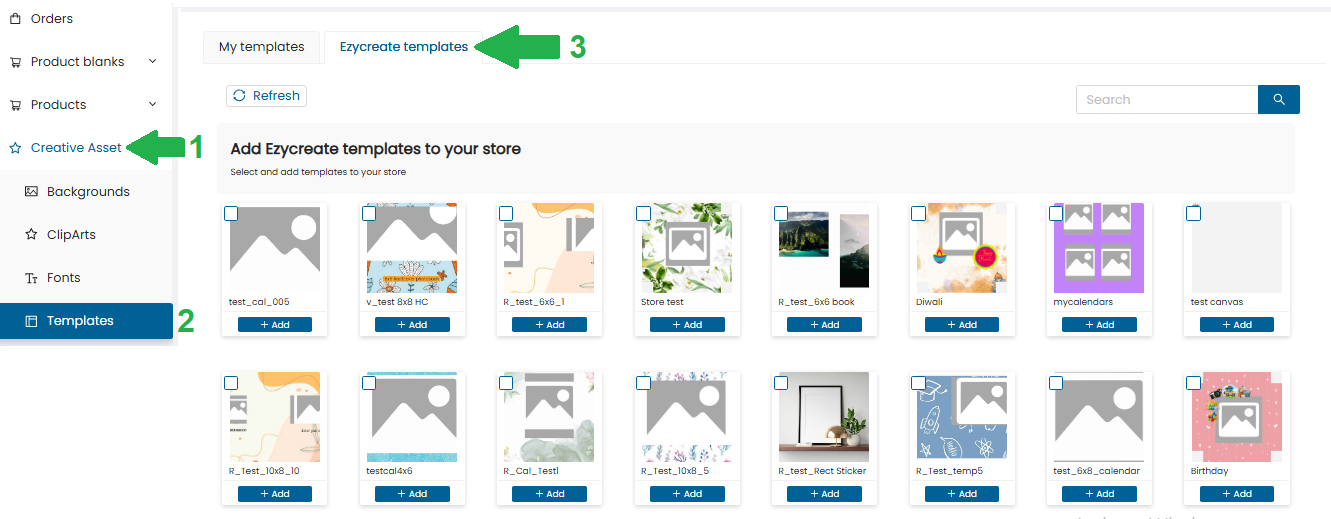
- From the dashboard, click on: Creative Assets > Templates Click on “Ezycreate templates” It will display the list of templates.

- Click on the “Add” button of a single Template Group that you want to publish to the store.
Note: A Template Group is a way of organizing and categorizing templates to facilitate easier management and access, especially when dealing with a large number of templates.
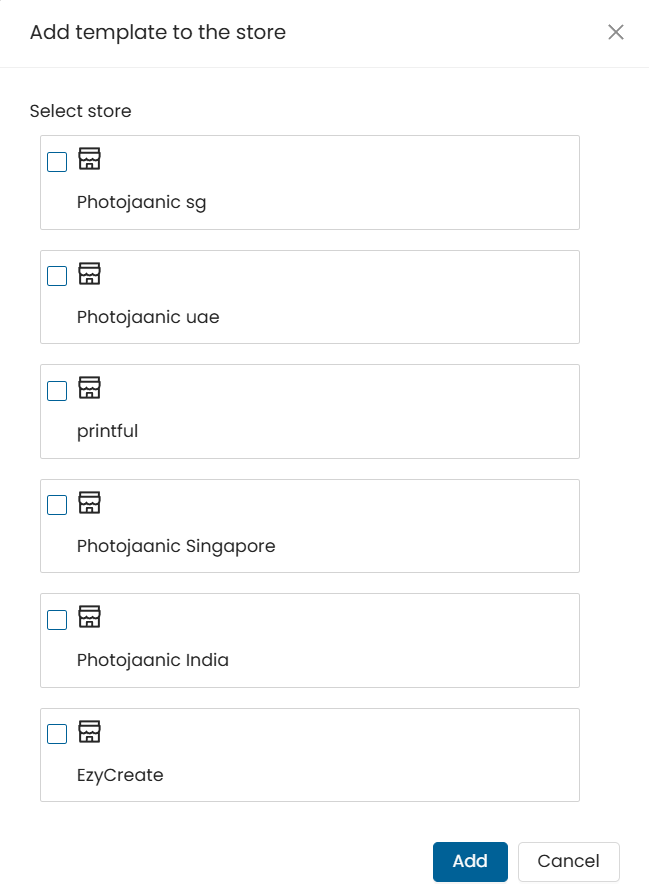
- Once clicked on the “Add” button, a pop-up will display all the listed stores.
Note: Each store refers to a website (or storefront) where your templates can be used. Select one or more stores from the list to publish the templates.
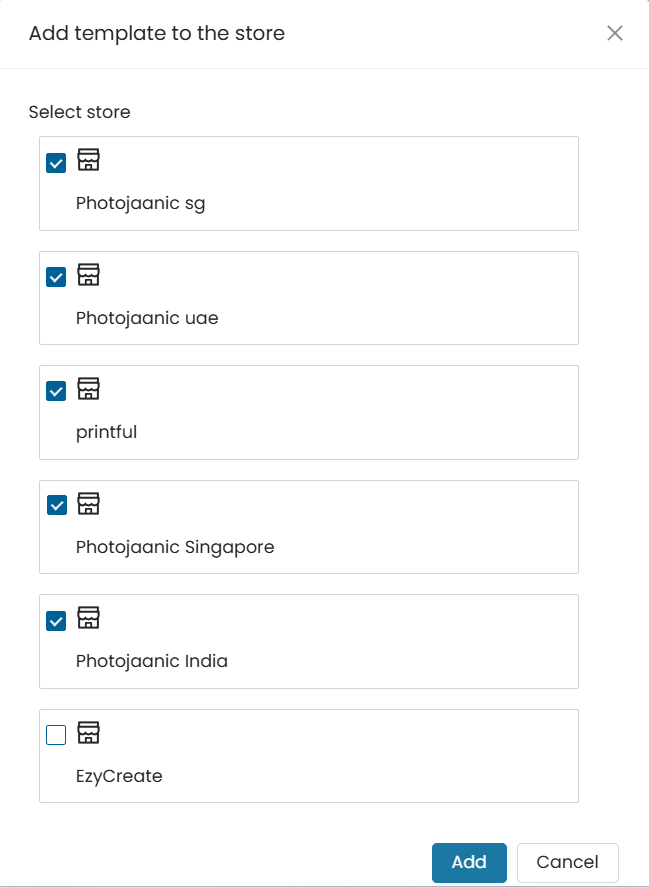
- Select the stores and click on the “Add” button.
Note: “Publish” will make the templates available on the selected website store configuration page, from where the configurator can assign these templates to products. These will then be displayed under the template selection page for that product.
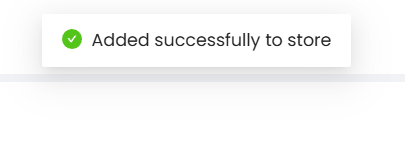
✅ Once the Template Group is added to store(s), you will get a message: “Added successfully to store”
3. How to Publish Selective Template(s) within a Template Group to the Store
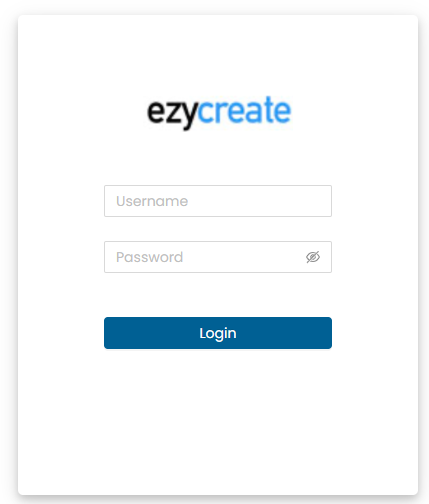
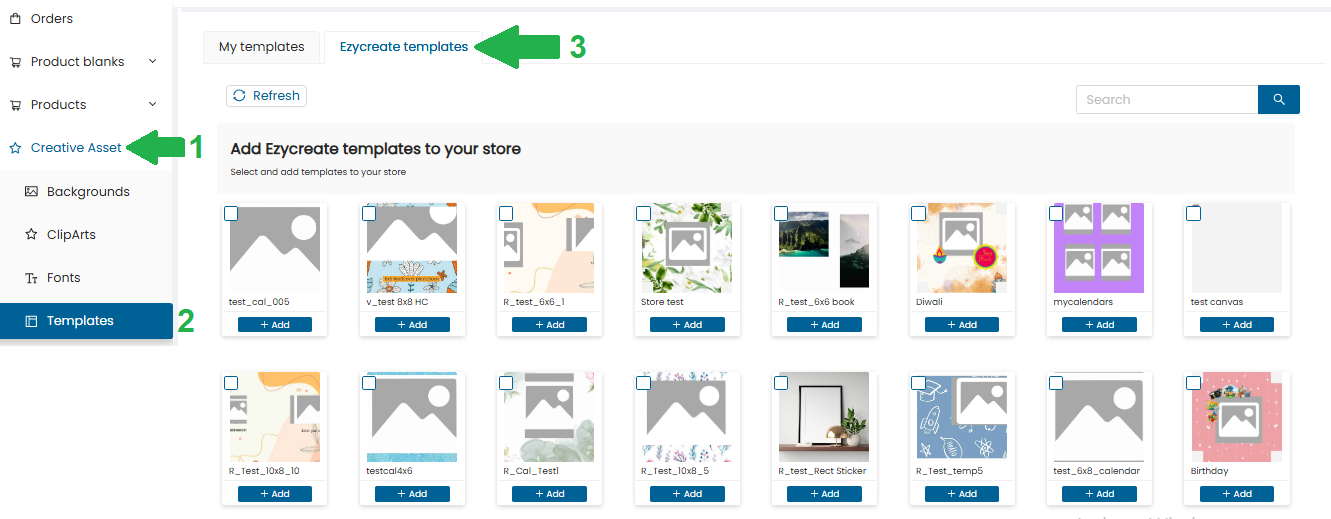
- From the dashboard, click on: Creative Assets > Templates Click on “Ezycreate templates” It will display the list of templates.
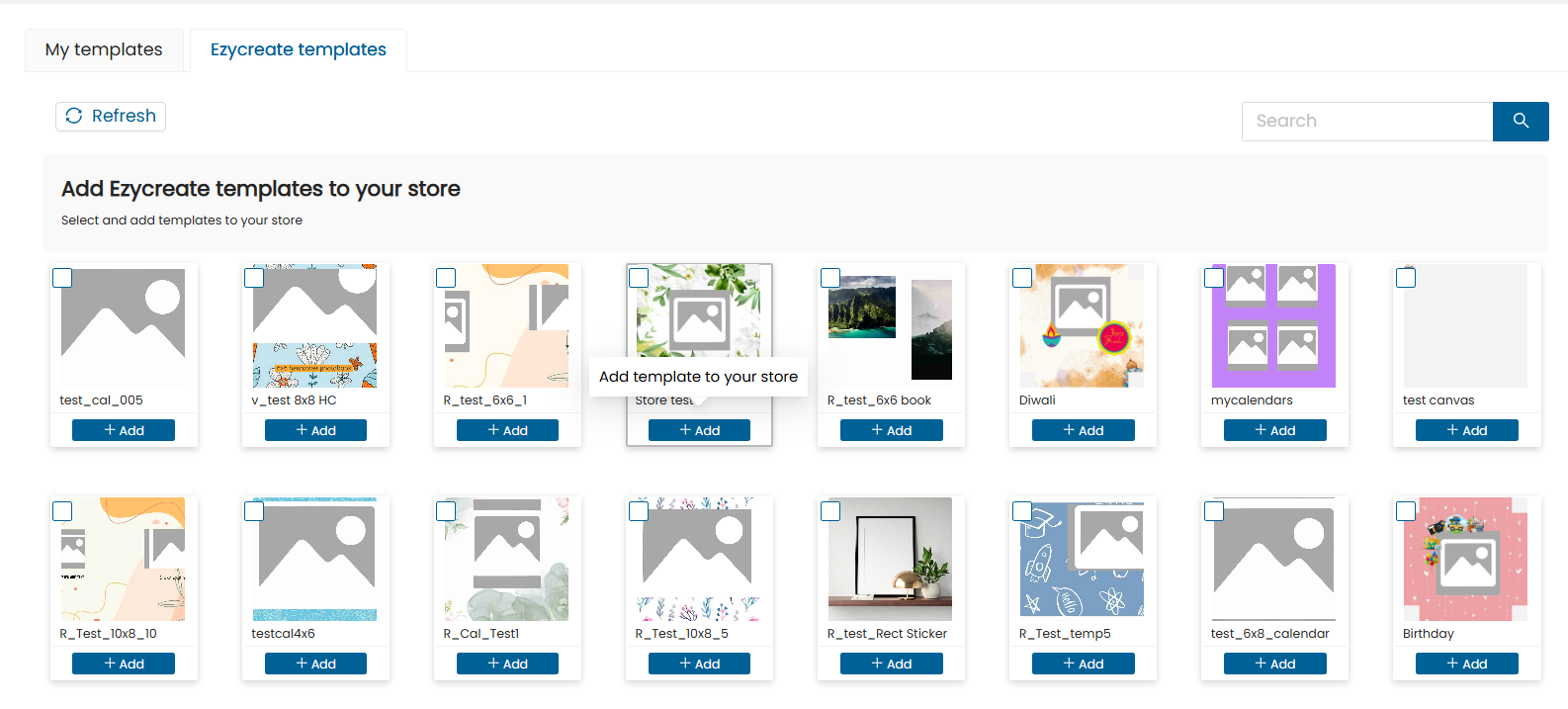
- Select a Template Group whose templates you want to publish to the store. Click on the Template Group to open and view the Templates within that group.
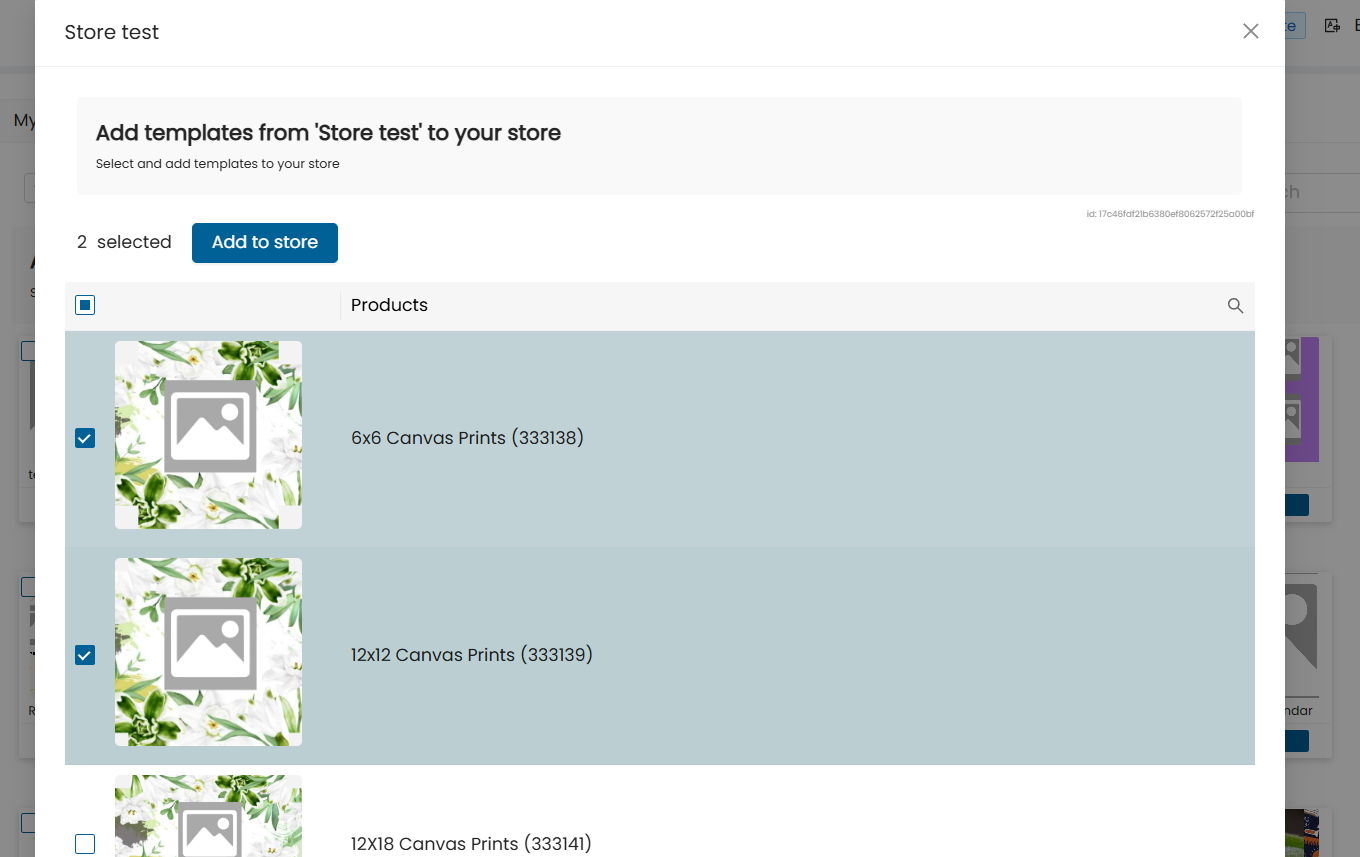
- Select the individual Template(s) by clicking on the checkboxes beside them.
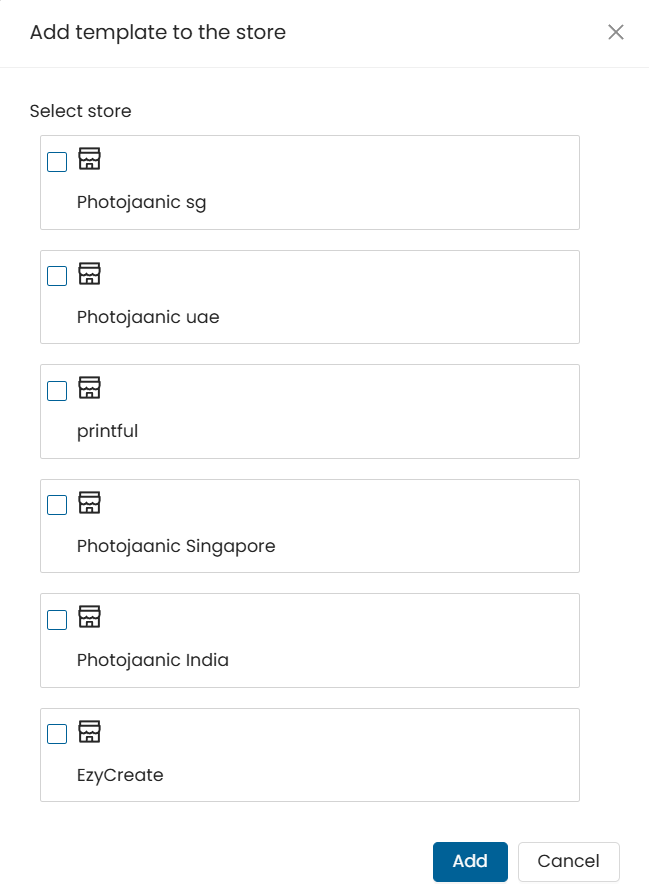
- Once selected, click on the “Add to Store” button.
- A pop-up will display the list of store(s).
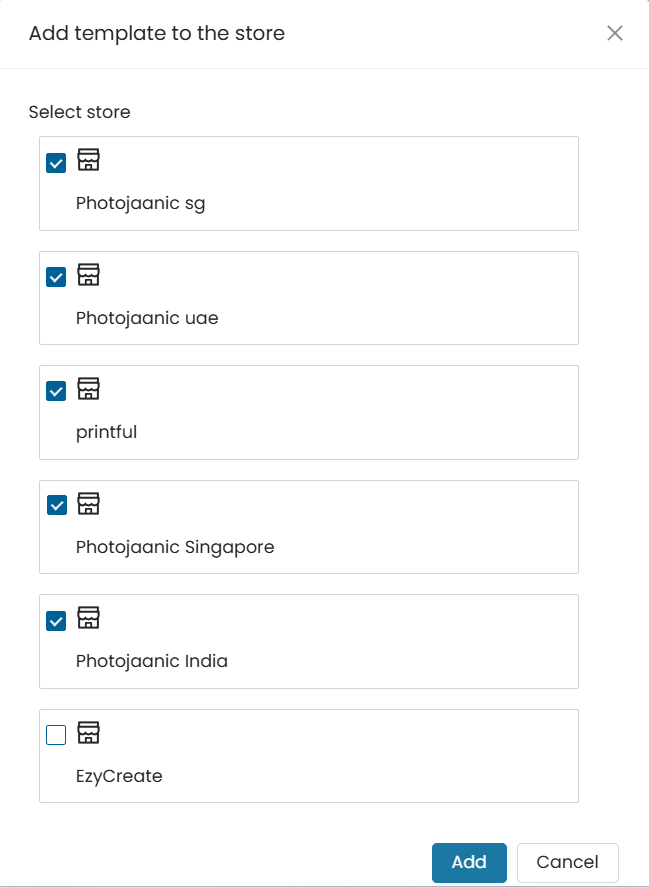
- Select the desired store(s) and click on the “Add” button.
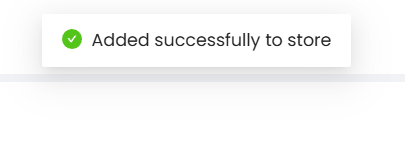
✅ Once the Template is added to store(s), you will get a message: “Added successfully to store”
4. How to Publish Multiple Template Groups to the Store
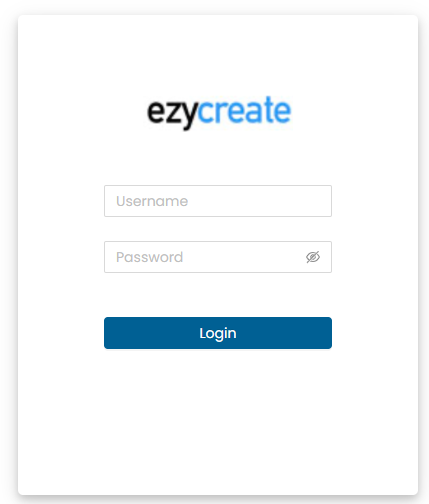
- Open the website link: Admin page Enter valid login details and click on Submit button.
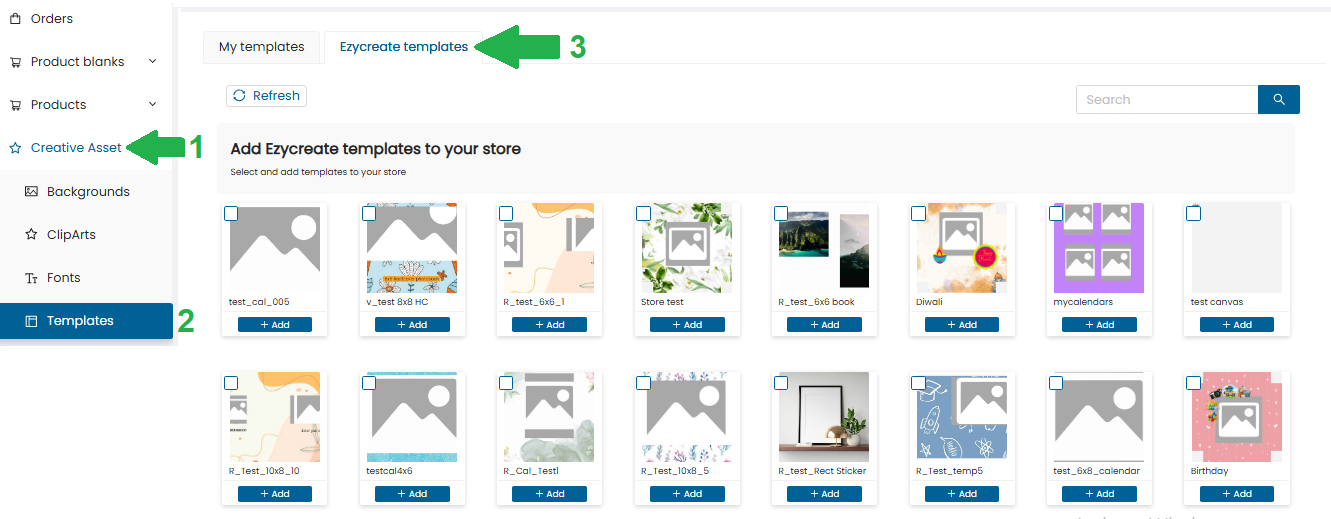
- From the dashboard, click on: Creative Assets > Templates Click on “Ezycreate templates” It will display the list of templates.
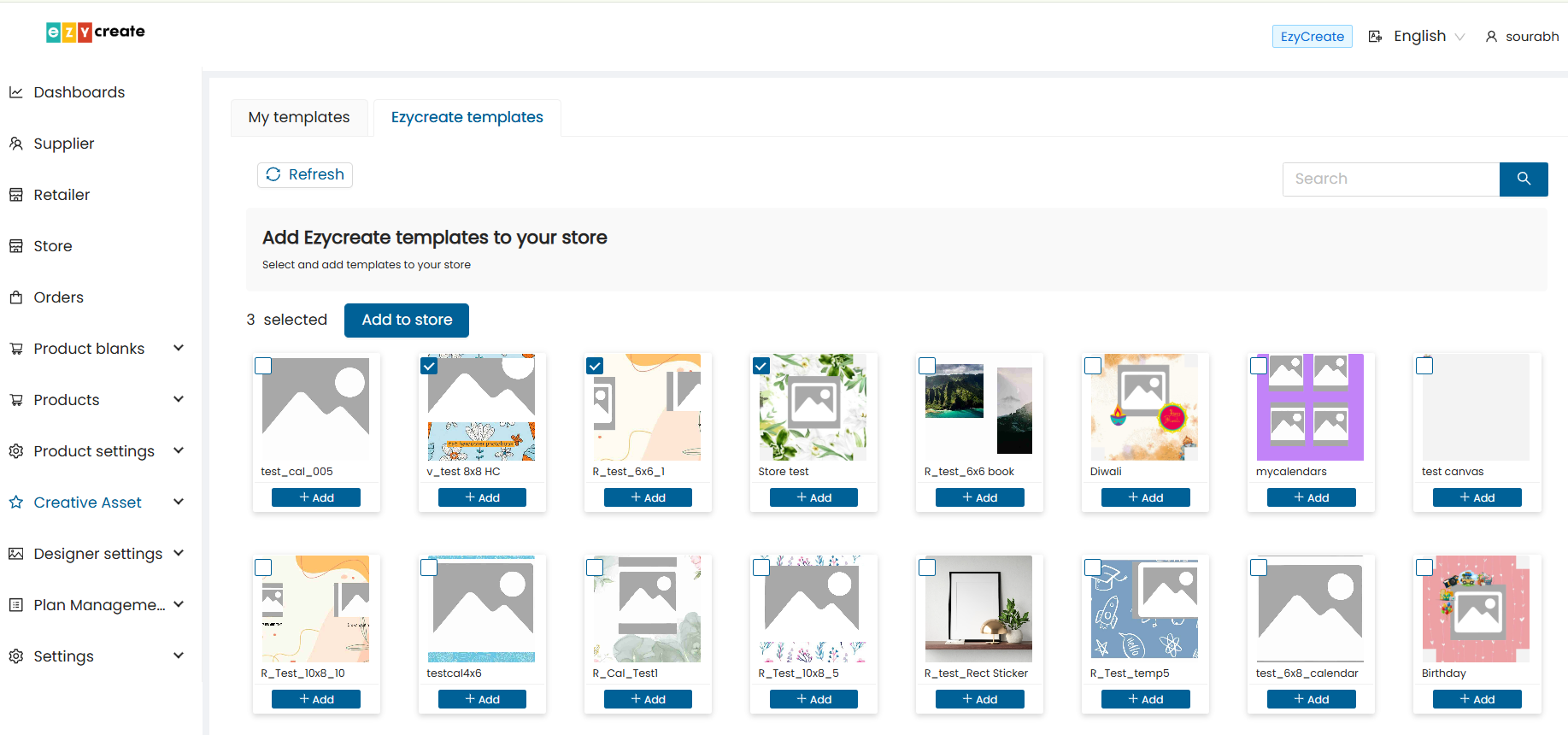
- Select the Template Groups that you want to publish to the store by clicking on the checkboxes.
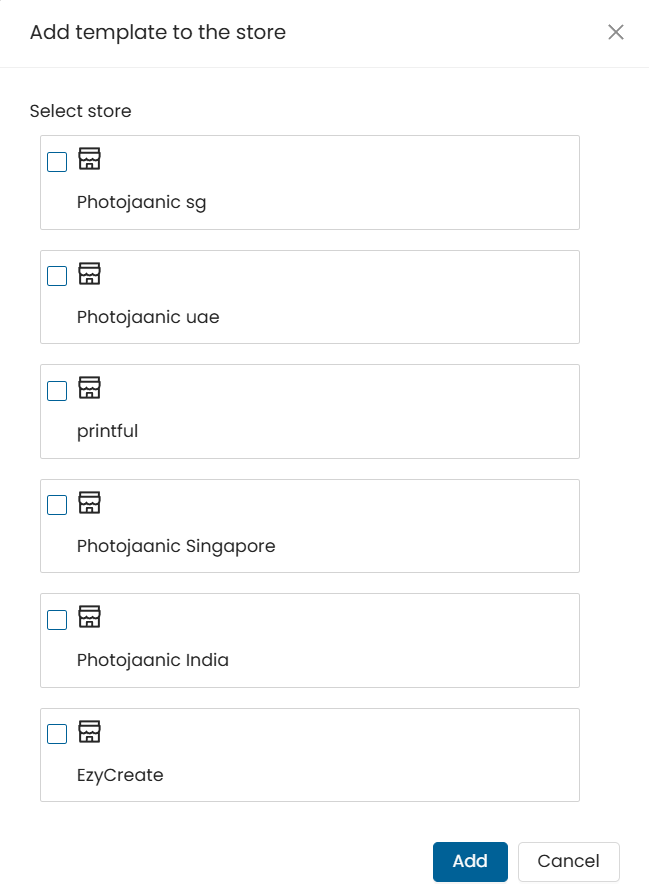
- Click on the “Add” button.
- A pop-up will display the list of store(s).
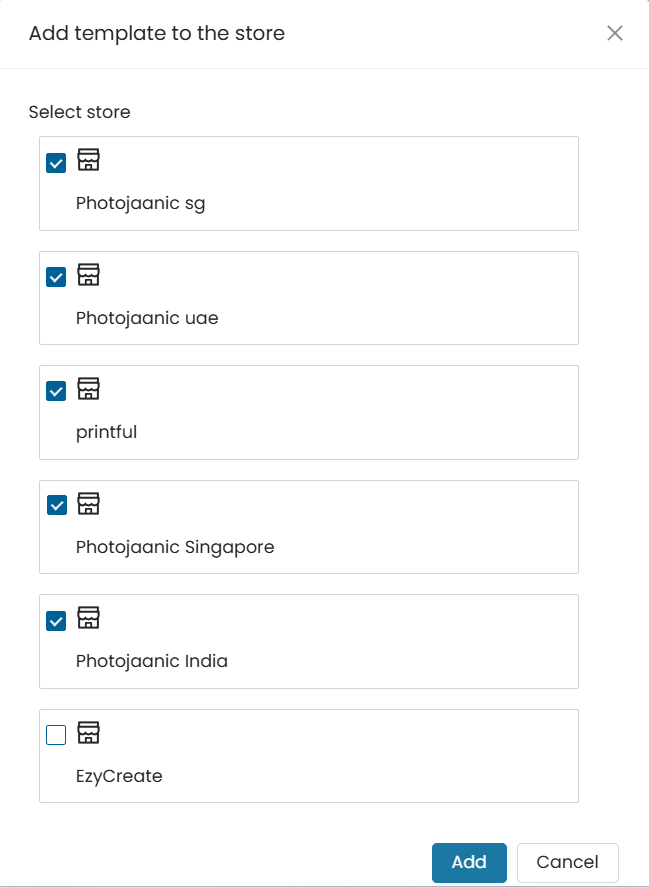
- Select the desired store(s) and click on the “Add” button.
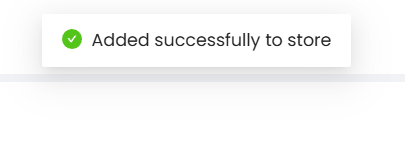
✅ Once the Template Groups are added to store(s), you will get a message: “Added successfully to store”
5. How to Add a Template to a Store Product
Pre-requisites: The EzyCreate plugin module needs to be installed.
- Log in to the website and ensure you have access to the EzyCreate dashboard.
Note: If you cannot access the link, contact your site administrator to request dashboard permissions.
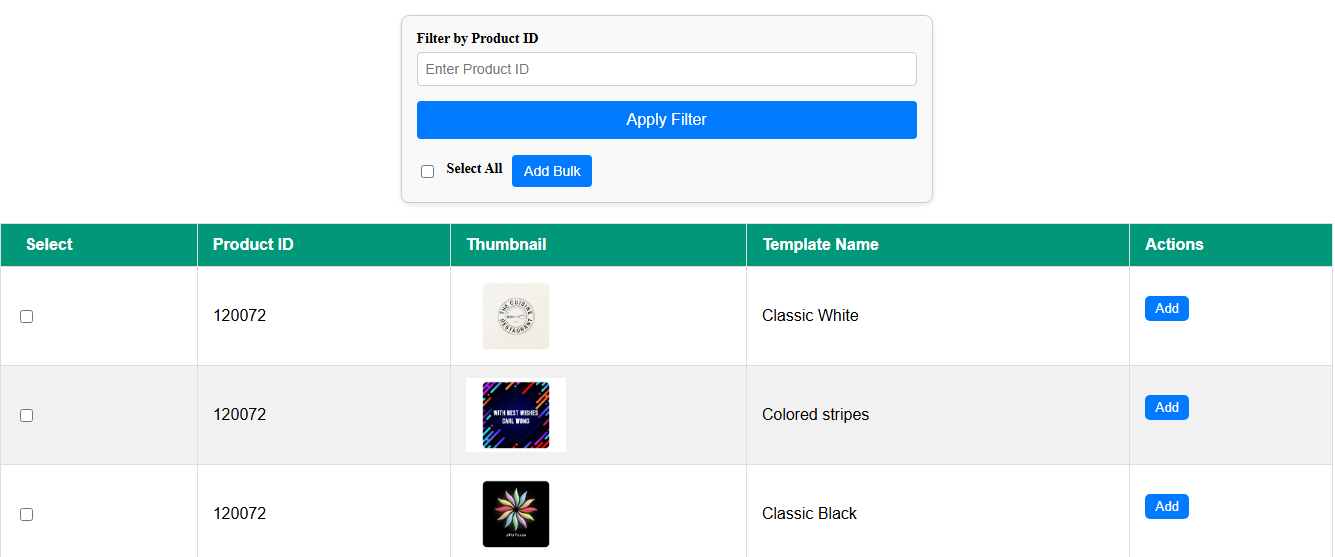
- It will display the list of published templates. (Only published templates are shown, not added to the website yet.)
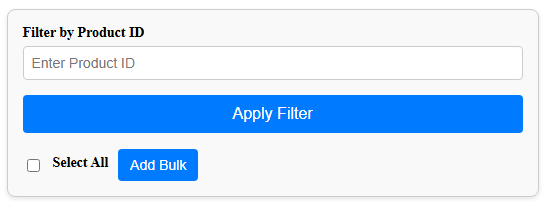
-
Enter Product ID to filter a specific product template and click on the “Apply filter” button.
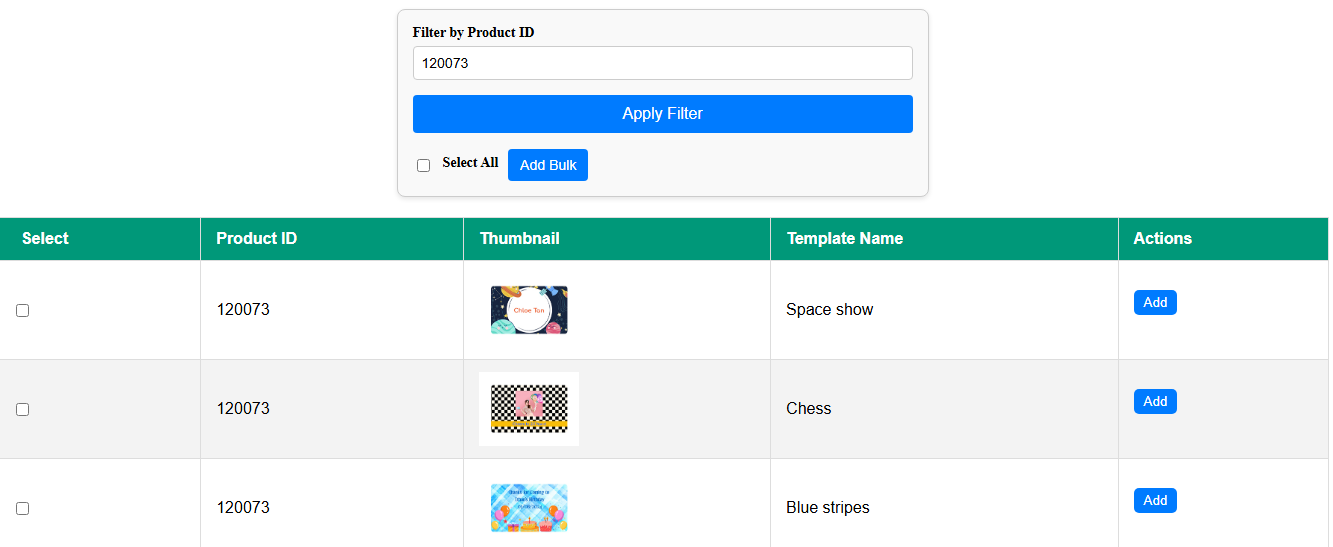
-
All templates of the filtered product will be displayed:
- To select all templates, click the “Select All” checkbox and then click “Add bulk”
- To select a specific template, check the box beside it and click “Add”
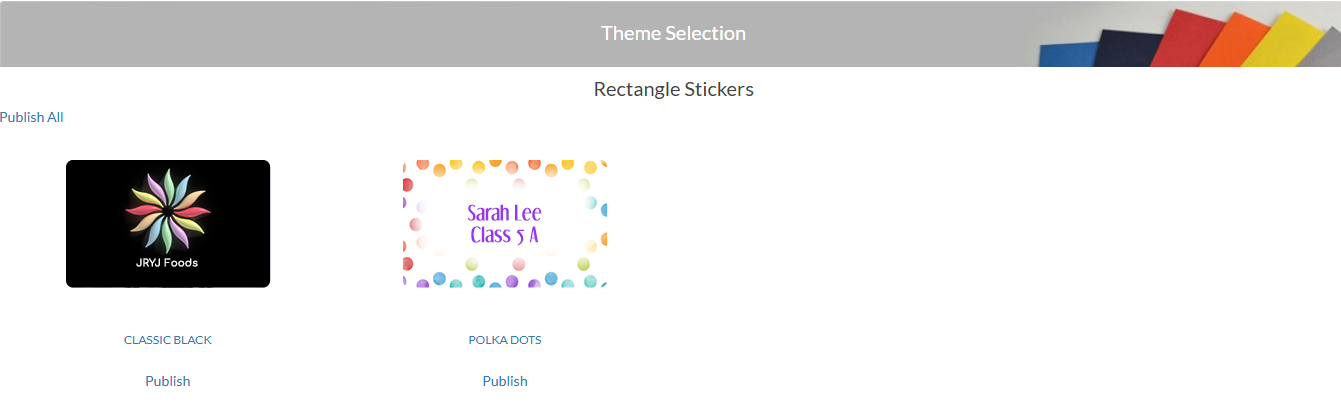
- Once a template is added, it will appear on the theme selection page for that product.
Open the template selection page, to view the templates
- Click on “Publish” on this page to make it live for customers.
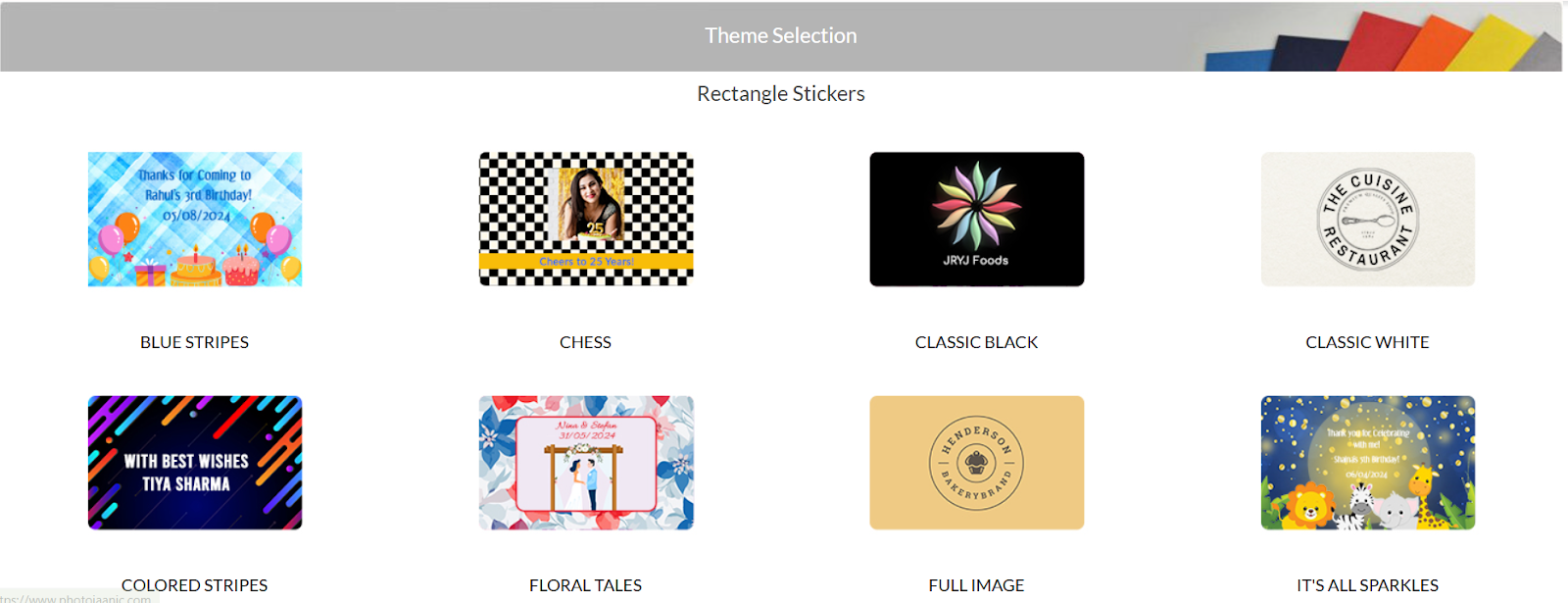
- Once published, the template will be visible to users on their respective theme selection page.
Need Help?
If you're stuck, don’t worry — just email us at support@ezycreate.com